Use the following steps to download a database from Team Connect Online:
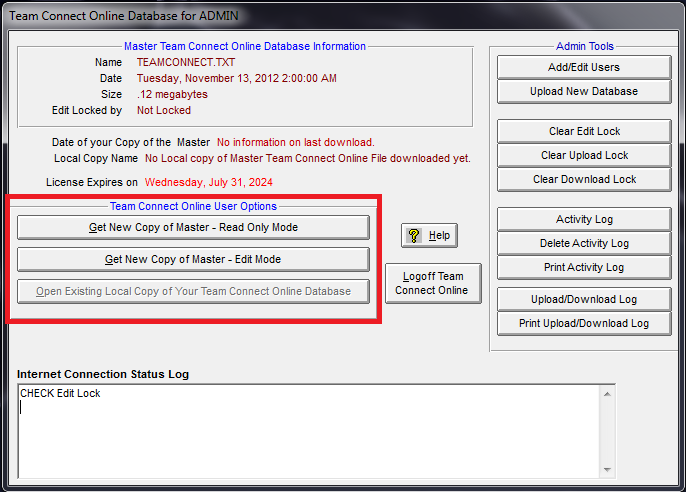
- Go to File > Login to Team Connect Online
- Enter User and Password information
- Click Login
- Select Get New Copy of Master - Edit Mode or Get New Copy of Master - Read Only Mode
- Note: Edit mode will allow you to make changes and Read Only will allow you to view database
- Once finished working in database go to File > Logoff Team Connect Online
- Select Yes to upload changes to server
- Note: If this step is skipped errors will occur next time database is downloaded. See Article Dynazip/Unzip Error - Team Connect Online
- Related Article: Upload Database to Team Connect Online


