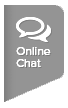Communication Center is a great way to communicate with tournament players! This feature will allow Tournament Directors and Tournament Administrators to send tournament messages to players who have subscribed to receive the messages. As a Tournament Director, follow the steps below to access your tournament and send a message through the Communication Center:
Note: Please know that users will have to be logged in with their Tournament Director account in order to send tournament messages to players in their tournament. Additionally, messages can only been sent when at least ONE player is subscribed to tournament messages. If no players are subscribed to receive tournament messages, the tournament will not be available in the Communication Center
Note: For tournaments that have a Tournament Director Selection Process, the option for Event Communications subscription will be available to players at the time of registration. Players will no longer need to opt in to messages after being selected into the tournament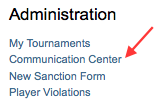
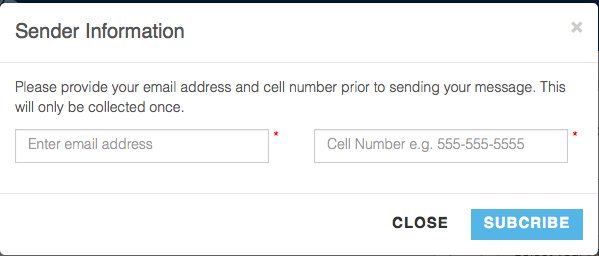
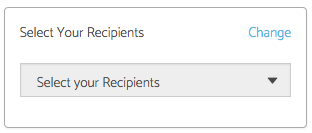
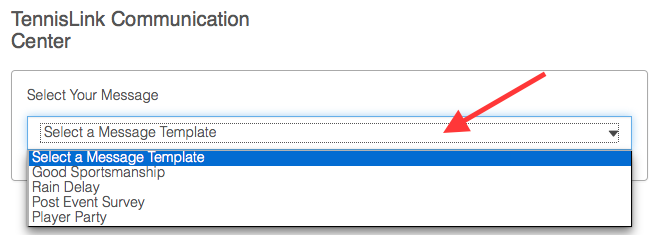
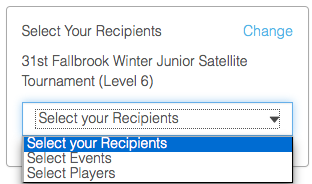
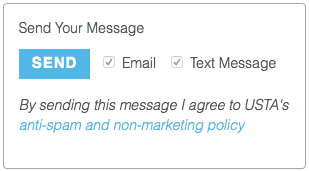
Note: Please know that users will have to be logged in with their Tournament Director account in order to send tournament messages to players in their tournament. Additionally, messages can only been sent when at least ONE player is subscribed to tournament messages. If no players are subscribed to receive tournament messages, the tournament will not be available in the Communication Center
Note: For tournaments that have a Tournament Director Selection Process, the option for Event Communications subscription will be available to players at the time of registration. Players will no longer need to opt in to messages after being selected into the tournament
- Login to TennisLink Tournaments Homepage
- Under Administration, click Communication Center
- Input email address
- Enter cell phone number
- Click Subscribe
- Under Select Your Recipients, click Change
- Select desired tournament
- Note: the tournament will not be available in the Communication Center if players have not subscribed
- In Select Your Message area, choose desired message from drop down
- Under Select Your Recipients, choose Events or Players
- Note: to choose specific recipients check the boxes next to the event(s) or player(s)
- Click Send