Use Team Builder to easily create teams. Team Builder assumes that one combination of Age Group, Division and Season will be worked on at a time. For example, the Fall Season for the Recreational Division of U07 Boys.
Below are instructions to create a new team using Team Builder after logging into LeagueOne.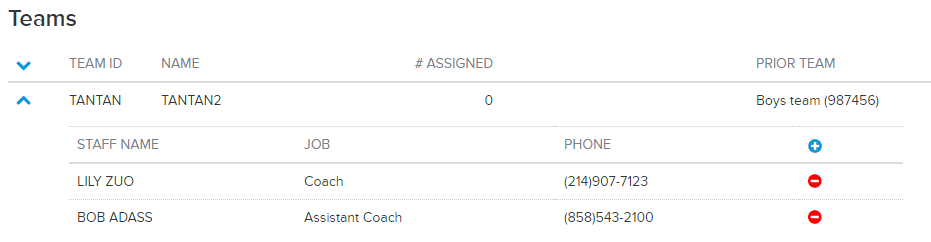
The alternate (preferred) method of assigning/unassigning players using Team Builder is via the Manually Assign or Mass Assign functions.
Below are instructions to create a new team using Team Builder after logging into LeagueOne.
- Go to TEAMS > Team Builder
- Select an Age Group
- Select a Division
- Select a Season
- Select Team Create under Action
- Click Go
- Within the Create Team section on the left, complete the following fields:
a. Team ID (required)
- Note: Each Team ID has to be unique
- Note: Must be six (6) digits and a combination of numbers and uppercase letters
b. Team Name (required)
c. Short Name
c. Short Name
i. Check the Same As Team Name box, if applicable
d. Select the team type and respective options:
i. New Team: A new team independent of past teams
ii. Prior Team: A new team that should be related to a prior (existing) team
ii. Prior Team: A new team that should be related to a prior (existing) team
e. Optionally apply color options:
i. Jersey Color
ii. Alt/Jersey Color
iii. Shorts Color
ii. Alt/Jersey Color
iii. Shorts Color
f. Click Create Team
- The screen refreshes showing the recently added team within the Teams section on the right
a. Click on the expanded sidebar (˅) to expand a team
b. Click on the collapsed sidebar (^) to collapse a team
b. Click on the collapsed sidebar (^) to collapse a team
- Click on a button to the right of the expanded team
a. Click on the plus sign (+) to assign staff to the team
b. Click on the minus sign (-) to remove staff from the team
b. Click on the minus sign (-) to remove staff from the team
- Note: No players will be assigned to newly created teams
The alternate (preferred) method of assigning/unassigning players using Team Builder is via the Manually Assign or Mass Assign functions.
- Note: Newly added teams always default to a status of pending


