Below are instructions to access and view the Waivers report, including signed waivers and unsigned waivers, after logging into Swim Manager.
1. From the Organizational Dashboard (Home Tab), click on Reports
2. Within Waivers box, click All
3. Select filters as needed
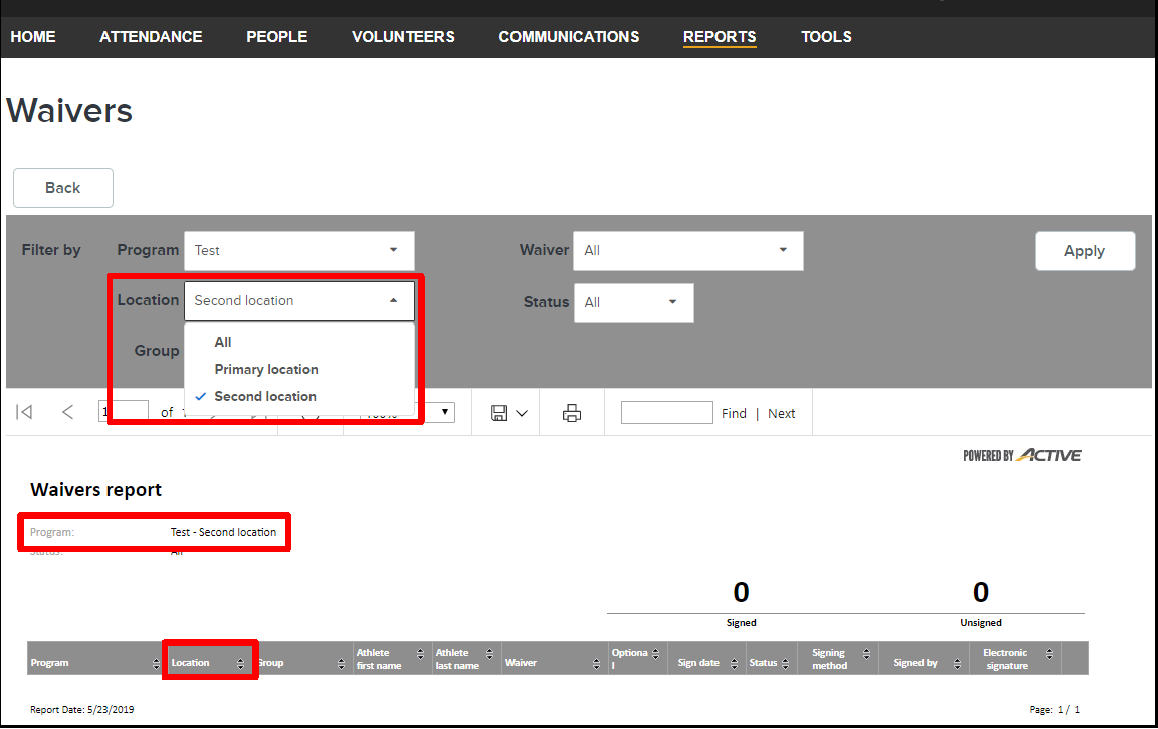
5. Click Export to extract a CSV file (default file name is Waivers.csv)
Following fields are included on screen:
Below are fields included in the export file:
1. From the Organizational Dashboard (Home Tab), click on Reports
2. Within Waivers box, click All
3. Select filters as needed
a. Program
b. Location
c. Group
d. Waiver
c. Group
d. Waiver
Note: Location, Group and Waiver drop-down do not appear unless a Program is selected
e. Status
4. Click Apply5. Click Export to extract a CSV file (default file name is Waivers.csv)
Following fields are included on screen:
- Date
- Athlete (athlete names are clickable to view the athlete record)
- Signed By
- Waiver
- Status
Note: Method of registration (Online or Paper) are shown in grey next to Status
Below are fields included in the export file:
- Program
- Group
- Timeslot
- Athlete Name
- Registered By
- Waiver
- Optional
- Signed
- Signed On
- Signing Response
- Signing Initials
- Signing Method
- Signed By


