An organization's transactions include online payments, offline payments, credits, and refunds - this information can be viewed in real-time. Below are instructions to access and view Transactions Report after logging into Swim Manager.
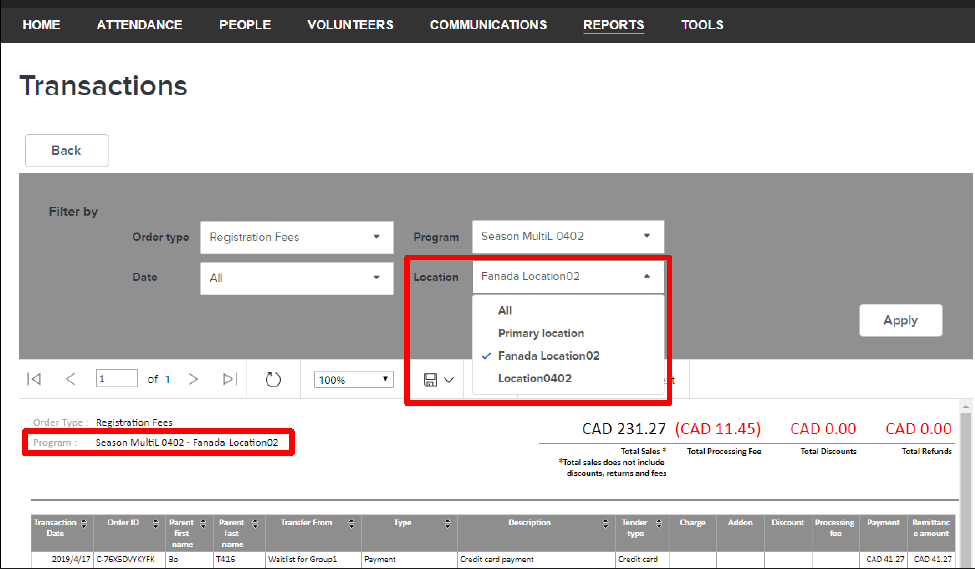
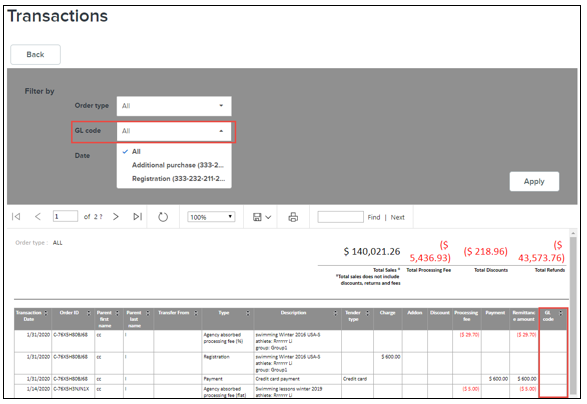
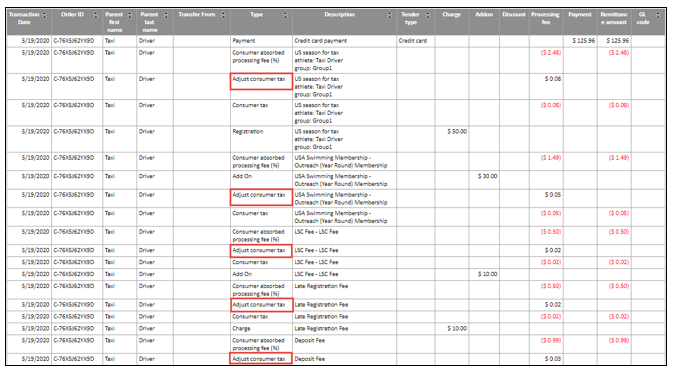
Following fields are included in the export file:
- From Organization Dashboard (Home tab), click on Reports tab
- Within Transactions box, click on an available option
- Last 14 days
- All (the following example uses All as the selection)
- Select filters as needed
- Order Type (or All type)
- Registration Fees
- Entry Fees
- Miscellaneous Fees
- Note: Location and Group drop-down will only appear unless a Program is selected
- Note: If Order Type is setup to Registration Fees and a particular Program is Selected, then Transaction Report can be filtered by Location (or All locations).
- GL code
- Note: All created GL code will be listed on the drop-down
- Date
- All
- Last 14 days
- Payment Period
- Date Range
- Click Apply
- Click Export to extract a CSV file (default file name is Transactions.csv)
- Date
- Order ID
- Parent/guardian
- Transfer Form
- Type
- Description
- Tender type
- Charge
- Add On
- Discount
- Processing Fee
- Payment
- Remittance Amount
- GL Code
- Note: Type column now include indirect taxes
- Note: Transaction Date may be different from Registration Date and Order Date. Transaction date is on UTC Timezone. Date and time is actual date and time it went through server. Registration Date and Order Date is on Agency Timezone.View Transactions Report
Following fields are included in the export file:
- Date
- Order ID
- Parent/guardian
- Type
- Description
- Transfer from
- Tender type
- Amount


