Below are instructions to view and download volunteer check-in report using Volunteer Management after logging into Swim Manager.
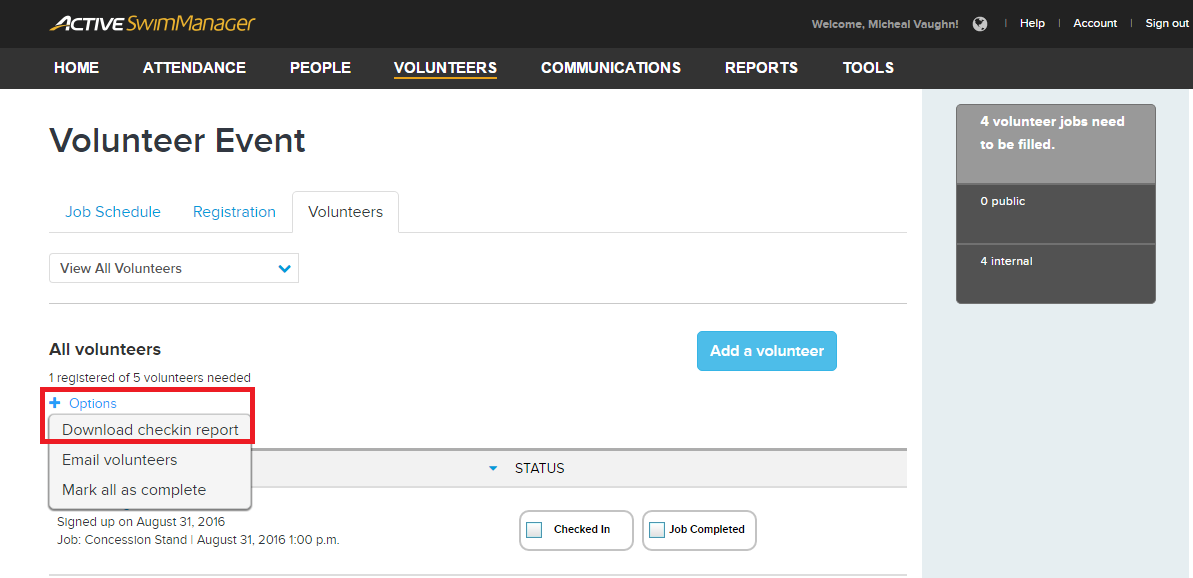
These fields are included in the check-in report:
- Click on Volunteers tab
- Click on an Event Name (representing a Meet/Event)
- Click on Volunteers tab (all volunteers that signed up for jobs are displayed)
- Click Options
- Click Download checkin report
- Within Download Check-in Report dialog box that appears, select:
- Date (default is All Dates, or select a particular event date)
- Session (default is set to All Sessions)
- Note: Sessions drop-down does not appear unless a particular Date is selected
- Job (the default is All Jobs, or select a particular job)
- Click Download button to extract a CSV file (default file name is XXXX-XX-XX.csv
 )
)
These fields are included in the check-in report:
- First name
- Last name
- Job title
- Job location
- Job start time
- Job end time
- Job points
- Day name
- Day start date
- Phone
- Address (line 1, city, state, zip/postal code, country)
- Custom questions (added during volunteer registration setup)
- Volunteer waiver (status, such as signed or unsigned)
If you have Checked in all the volunteers, you can then download a check-in report for your records. File downloaded CSV format files can be viewed and managed in any spreadsheet application


