Below are instructions to manage user administration after logging into Swim Manager.
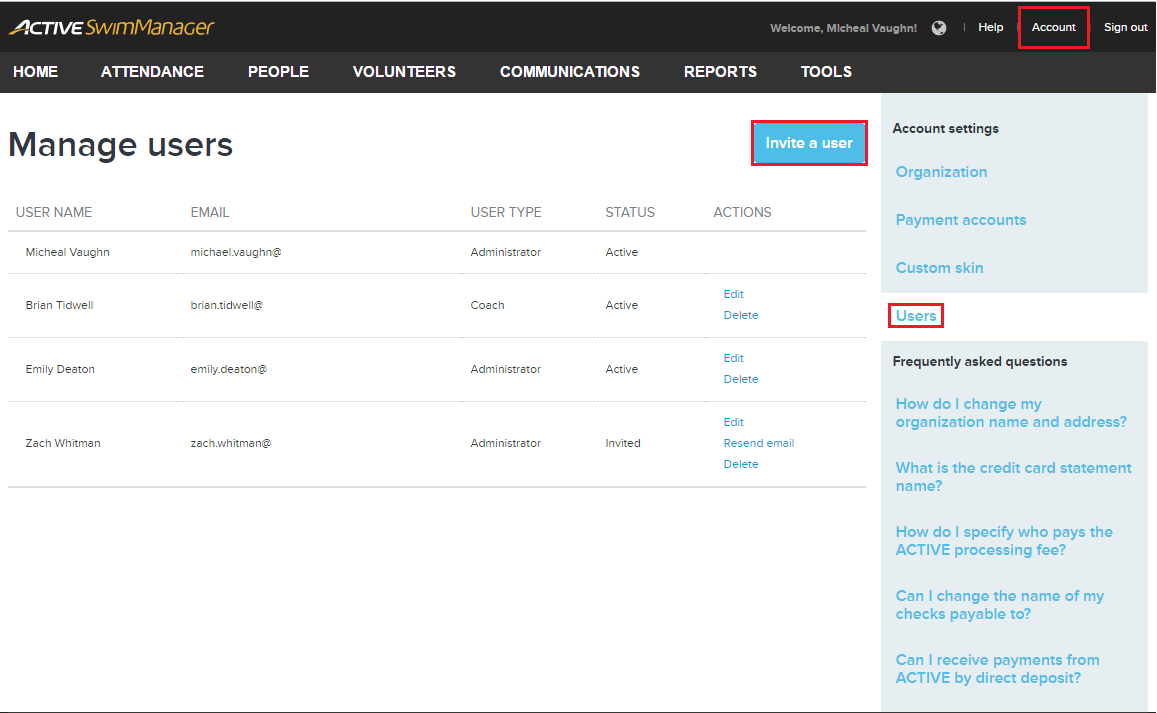


- Click Account in the upper right-hand corner
- Click Users under Account Settings (right panel) to reach Manage users screen
- Click Invite a User
- Enter First name, Last name,and Email address
- Select one of the five options under User type
- Note: Review the screenshot at the bottom of this article for a table of permissions, also accessible here

- Click Send invitation
- Note: A confirmation message displays temporarily on the Manage users screen. Three options are available under Actions while a user's status shows as Invited.
- Click Edit to change the user's first name, last name, or user type
- Note: The email address cannot be changed. If a change is needed, delete the user and start over
- Note: Click Save to apply changes
- Click Resend email to send a user invitation again
- Note: A dialog box will appear asking to confirm this action, click OK
- Click Delete to to remove the user
- Note: A dialog box will appear asking to confirm this action, click OK
- Note: Account creator's user cannot modified or deleted. Please contact Support to remove account creator's user permission at HytekSupport@active.com.


