If club wants to track the swimmers' attendance in sync with the parent portal, a placeholder meet can be used. Listed below are the steps on how to create and manage a Placeholder meet after logging into Swim Manager.
CREATING THE MEET
1. From the Organizational Dashboard (Home), go under Your meets
2. Click Create a meet 3. Fill out the necessary information
3. Fill out the necessary information
4. Click Save
MANAGING THE MEET
1. Setup OME
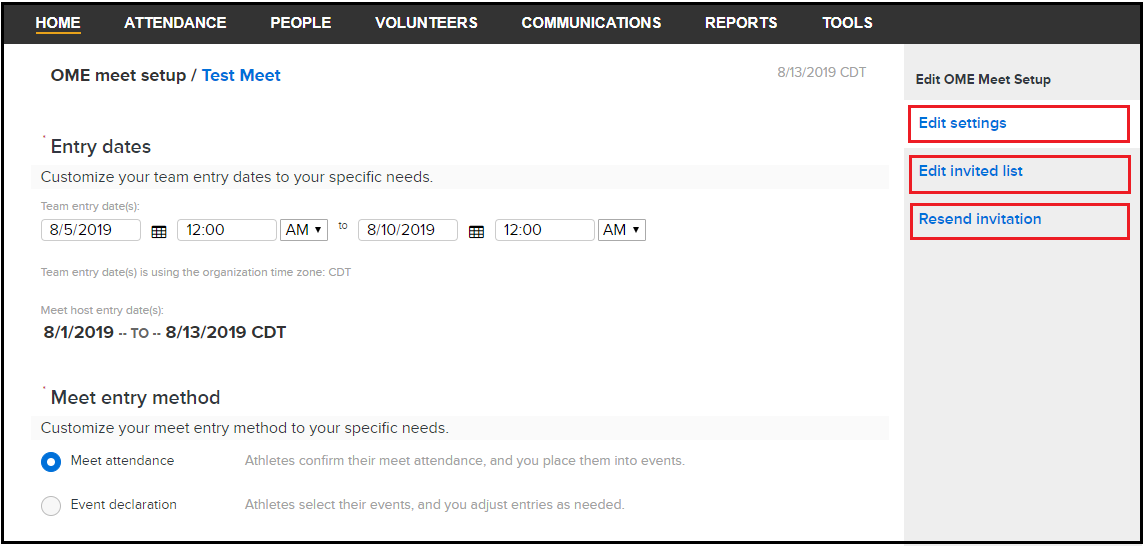
2. Parents will respond on Swim Portal 3. Track attendance on Meet Attendance Report
CREATING THE MEET
1. From the Organizational Dashboard (Home), go under Your meets
2. Click Create a meet
a. Meet name
- Swimmer Surcharge (if any)
b. Meet details
- Meet date(s)
- Team entry date(s) for meet entry: (Team Time Zone)
- Meet host entry date(s): (Meet timezone)
- Location
- Sanction number
- Altitude (feet)
c. Eligibility requirements
- Age up date
- Entry eligibility date
- Maximum meet entries (Individual event, relay, combined)
- Course eligibility
- "No Time" entries accepted
- Minimum age for open events
d. Select at least one program to link
4. Click Save
MANAGING THE MEET
1. Setup OME
a. Click the Action icon next to the meet
b. Select Setup OME
c. Enter Team Entry Deadline and Meet Attendance settings
d. Sent Invites to Athletes
b. Select Setup OME
c. Enter Team Entry Deadline and Meet Attendance settings
d. Sent Invites to Athletes
- See article Invite Athletes to a Meet
- Note: During Team entry period, organizers will see Edit settings, Edit Invited list or Resend Invitation
2. Parents will respond on Swim Portal 3. Track attendance on Meet Attendance Report
a. Click the Action icon next to the meet
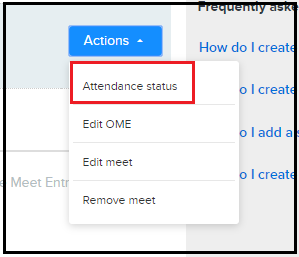
b. Select Attendance status
c. Use filters as needed
b. Select Attendance status
c. Use filters as needed
- Training Group
- Attendance
Note: For athletes who have been invited to OME, attendance cannot be updated until after the Team Entry Deadline.
 Parents/Swimmers: Accept Meet Invite in Parent Portal
Parents/Swimmers: Accept Meet Invite in Parent Portal

