Below are the instructions to add a Miscellaneous Fee to swimmers:
1. Login to Swim Manager
2. Click on People
3. Select Parents under View
4. Click parent name to open People Record
For a report of Miscellaneous Fees use the Payments Report
To add Miscellaneous Fees in bulk, see Batch Adding Miscellaneous Fee.
1. Login to Swim Manager
2. Click on People
3. Select Parents under View
4. Click parent name to open People Record
- Related Article: Charge Card Order for Billing Miscellaneous Fees and Meet Entry Fees
5. Click on Add Miscellaneous Fee and enter:
a. Name (of fee)
b. Description
c. Price
d. If Auto charge is checked, assign GL code
e. Click OK
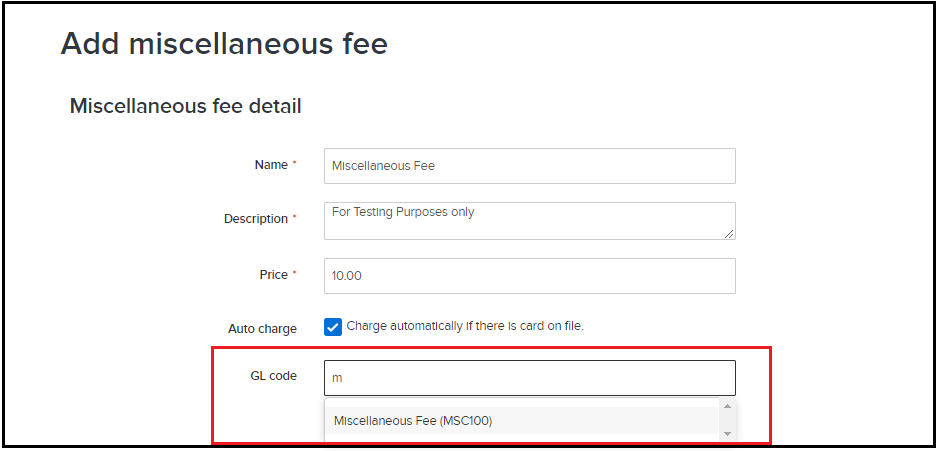
b. Description
c. Price
d. If Auto charge is checked, assign GL code
e. Click OK
- Note: Order ID will then be generated and listed under Miscellaneous fees
6. Receive Payments:
a. Click Order ID under Miscellaneous fees
b. Click New Payment
c. Select Payment Type and Payment Amount
d. Click OK
b. Click New Payment
c. Select Payment Type and Payment Amount
d. Click OK
For a report of Miscellaneous Fees use the Payments Report
To add Miscellaneous Fees in bulk, see Batch Adding Miscellaneous Fee.


