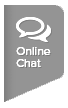Below are instructions to configure the default/native email application on your computer and your browser.
Set Default/Native Email Application - Computer (Apple/Mac)
- Note: These instructions are generalized for all users - if these do not work, use a search engine to locate "setup default email application" instructions based on your computer or operating system
1. Click Start
2. Click Default Programs
3. Click Set your default programs
4. Under Programs, click e‑mail program to use, then click Set this program as default
5. Click OK
2. Click Default Programs
3. Click Set your default programs
4. Under Programs, click e‑mail program to use, then click Set this program as default
5. Click OK
Set Default/Native Email Application - Computer (Apple/Mac)
1. Open Mail from the Applications folder, Dock, or Launchpad
2. Click Preferences from Mail menu
3. Click General button
4. Choose desired default email application from Default email reader pop-up menu
2. Click Preferences from Mail menu
3. Click General button
4. Choose desired default email application from Default email reader pop-up menu