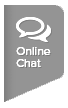Before you generate the schedule for your league or flight, you will need to input Scheduler Settings so the system knows what criteria to follow. The Scheduler Settings at the League Level or Flight Level are required. These settings are required in order to publish your schedule. Follow the steps below to input Scheduler Settings for your League:
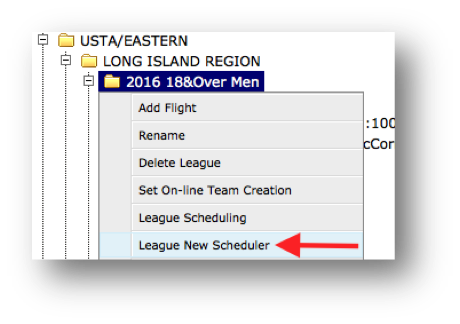
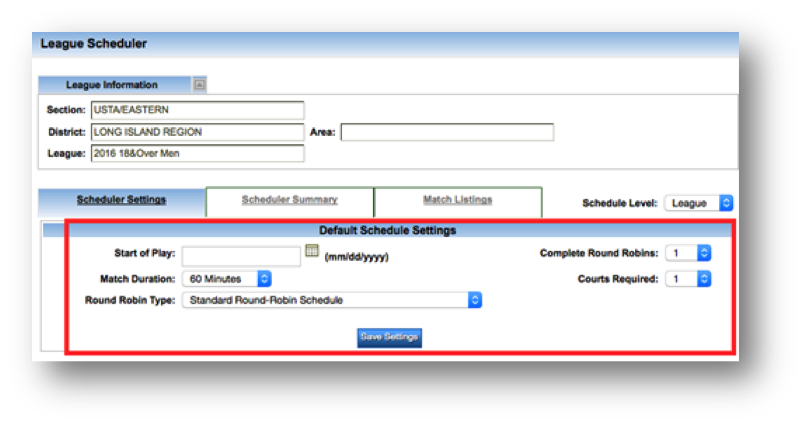

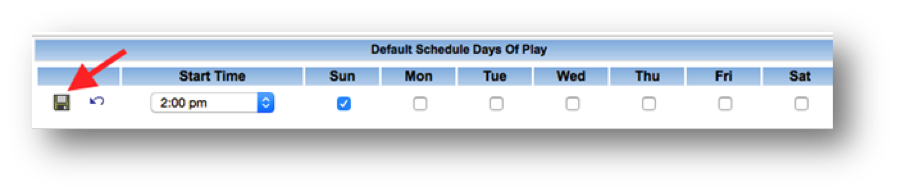
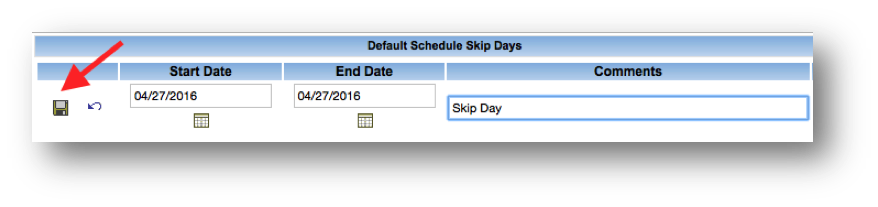
- Navigate to Leagues Setup
- Drill down to desired league
- Right click on desired league
- Select League New Scheduler
- Input Start of Play date
- Select average Match Duration
- Select Round Robin Type
- Input number of Complete Round Robins to be scheduled
- Note: The system will create a schedule where every team plays each other in the flight according to the number indicated in the Complete Round Robins field
- Input number of Courts Required for team match
- Click Save Settings
- Click New Day Of Play
- Select day of play under Default Schedule Days Of Play
- Input Start Time
- Note: If you have more than one day with same Start Time you can select multiple days in one section; if there is more than one Start Time, select New Day of Play a second time to add new day and time
- Click floppy disc to save
- If there are dates during season where no matches are played, select New Skip Day
- Enter Start and End Date
- Enter Comments
- Select floppy disc to save