Below are the steps on how to view the workout session attendance after logging in to Swim Portal.
1. Go to Attendance tab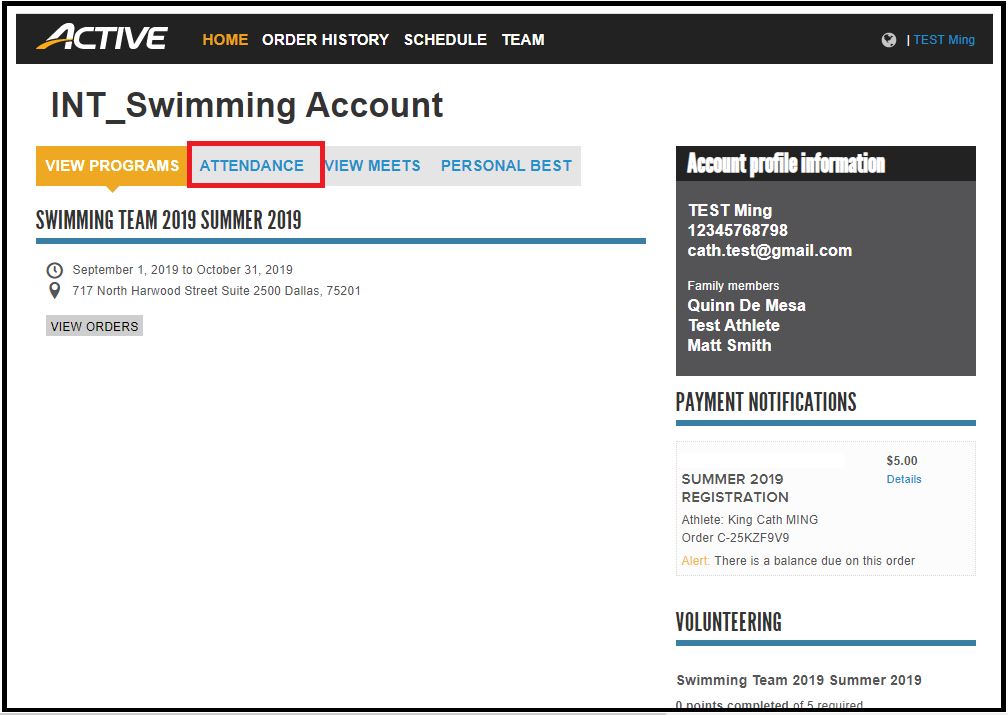
1. Go to Attendance tab
2. Select Session Schedule
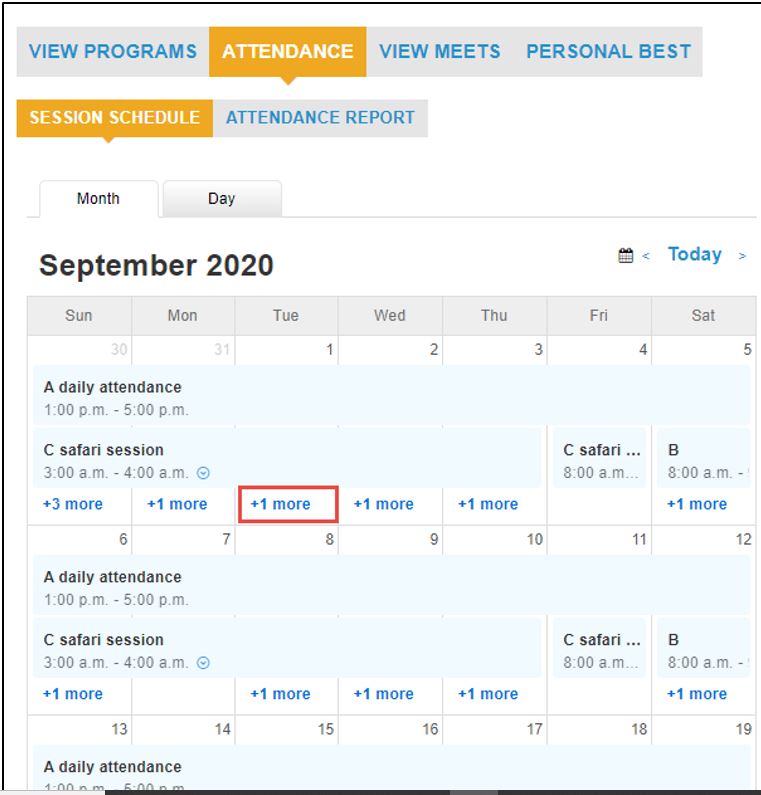
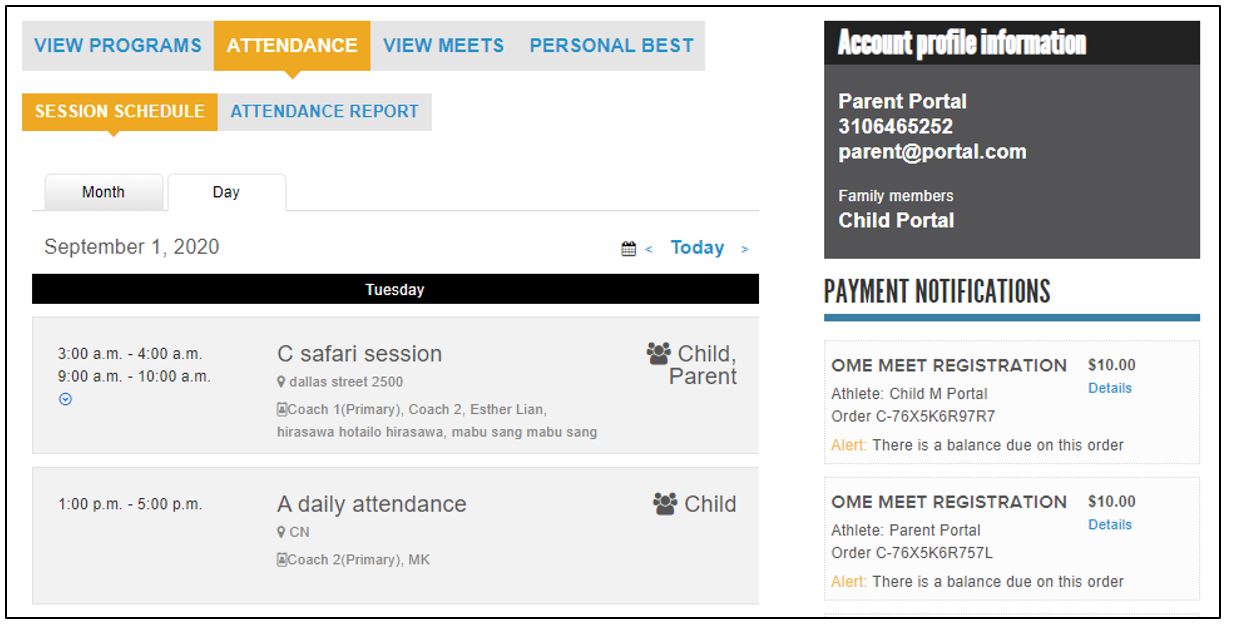
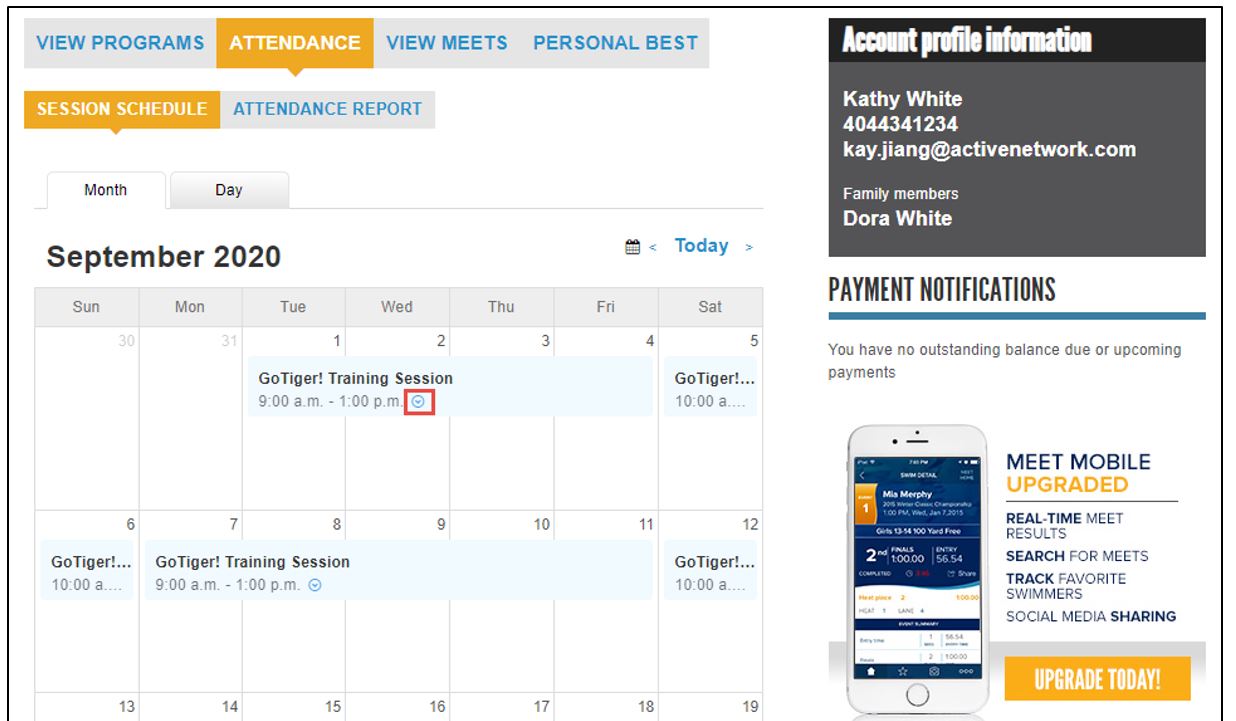
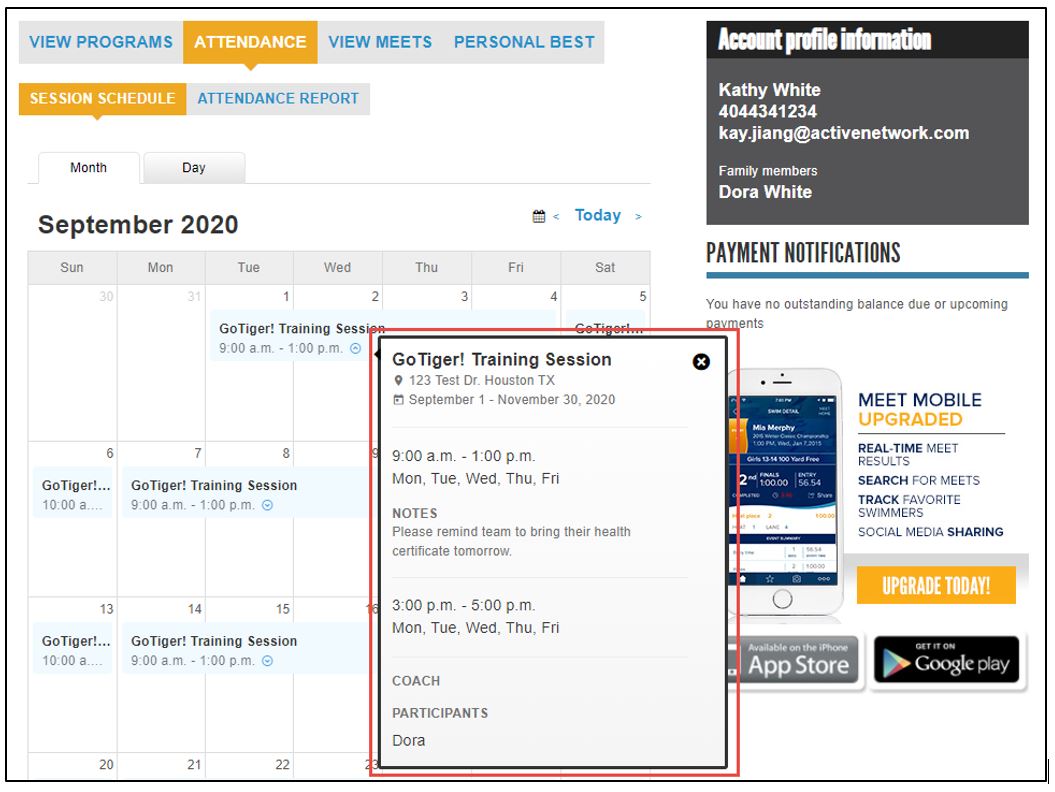
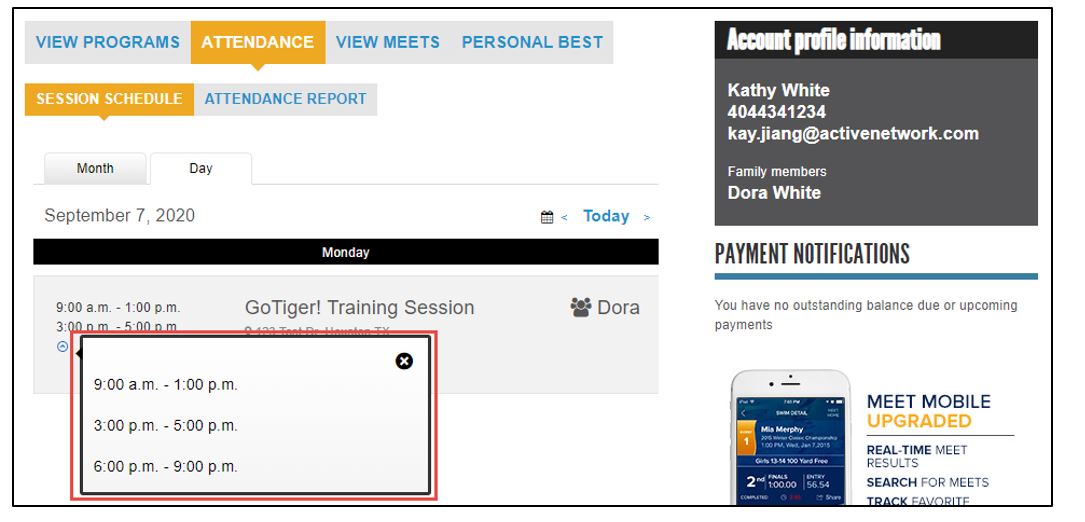
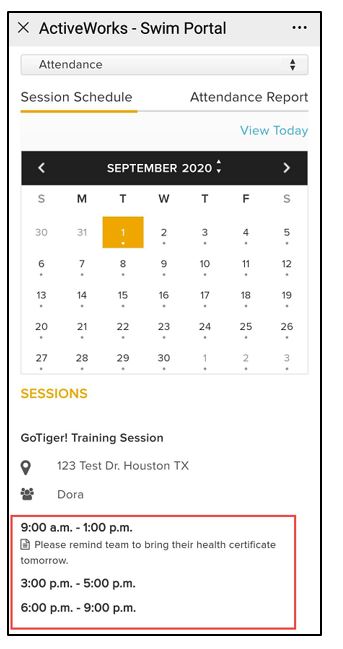
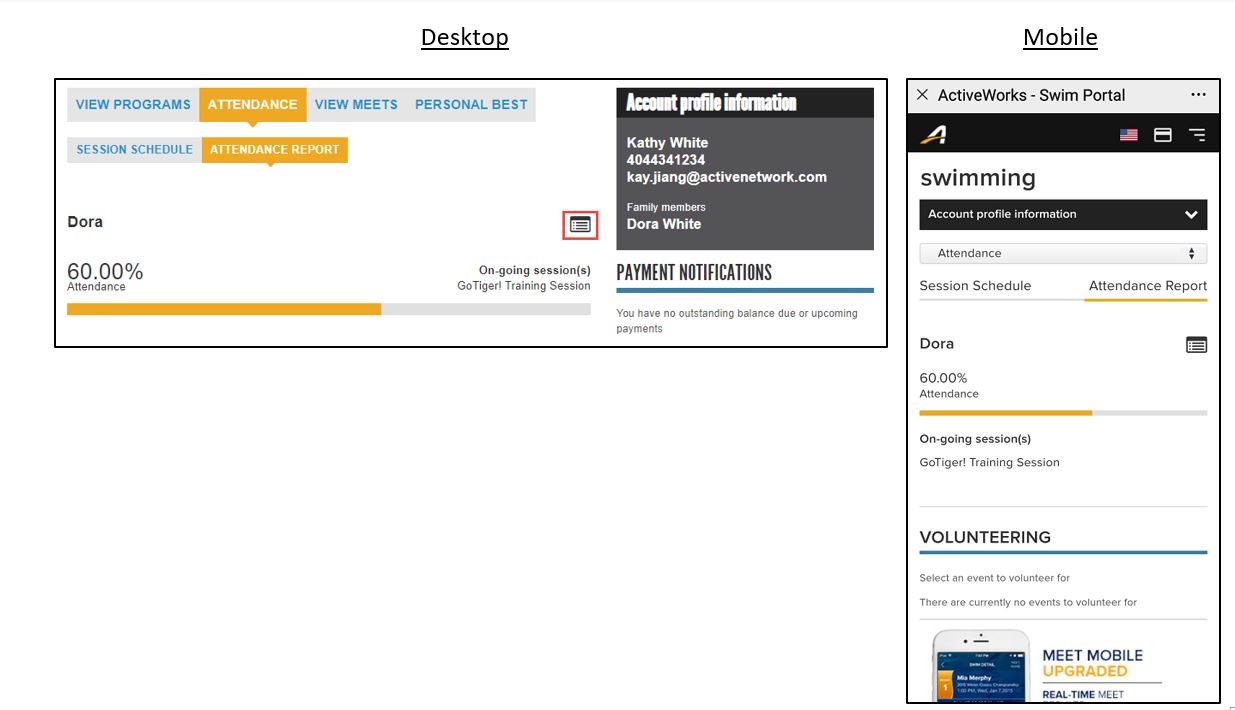
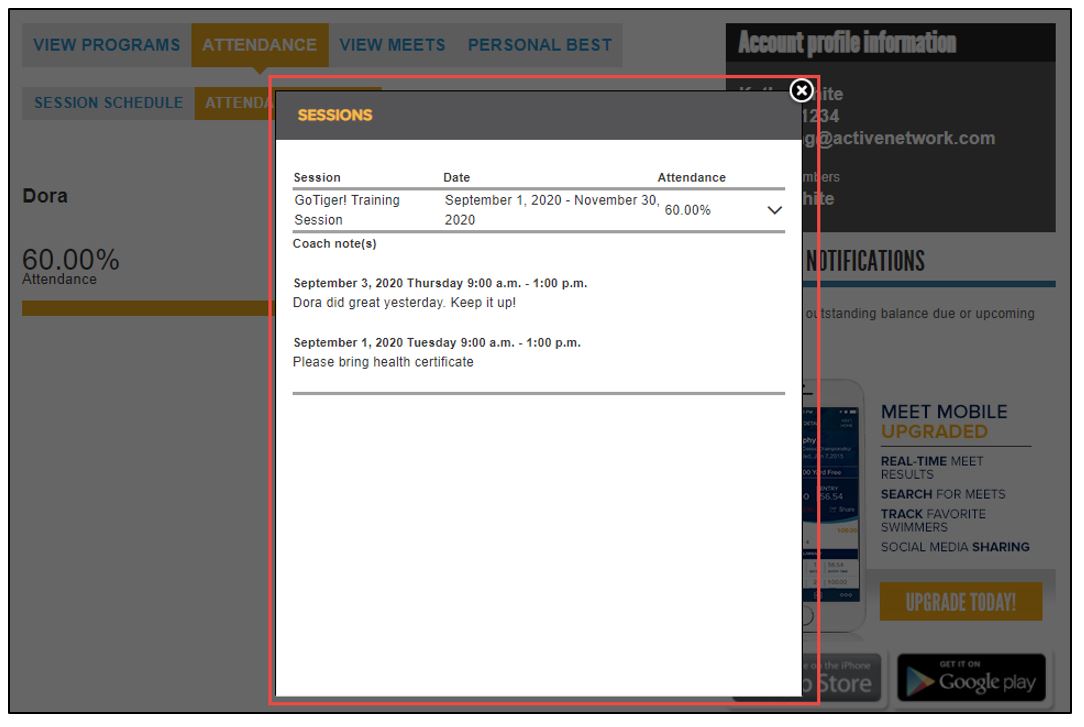
A. In the Month view (desktop version):
Note: If there are more than two sessions on the same day, then a + X more link is displayed
- Clicking this + X more link opens the Day view page for that day
Note: If a session has multiple timeslots on the same day or contiguous days, then a  icon is displayed.
icon is displayed.
- Clicking this icon opens the session details popup with all timeslots and any session notes at the timeslot level:
B. In the Day view (desktop version)
- Note: Sessions with more than two timeslots on the selected date have a
icon. Parents can click this icon to view all timeslots in that session on the selected date
C. In the mobile version, after selecting a date that has workout sessions, all available timeslots on the selected date and any session notes at the timeslot level are listed under each session
3. Select Attendance Report
- Note: Attendance rate is calculated as: [number of timeslots in which participants are present]/[total number of timeslots that participants are present OR absent]
- Note: On the SESSIONS details popup, participant’s attendance notes (if added by the coach) are displayed under the relevant timeslot


