Below are the steps on how to create Workout Sessions in after logging in to Swim Manager.
1. From anywhere in Swim Manager, click on Attendance tab
2. Select Session List under Session Schedule
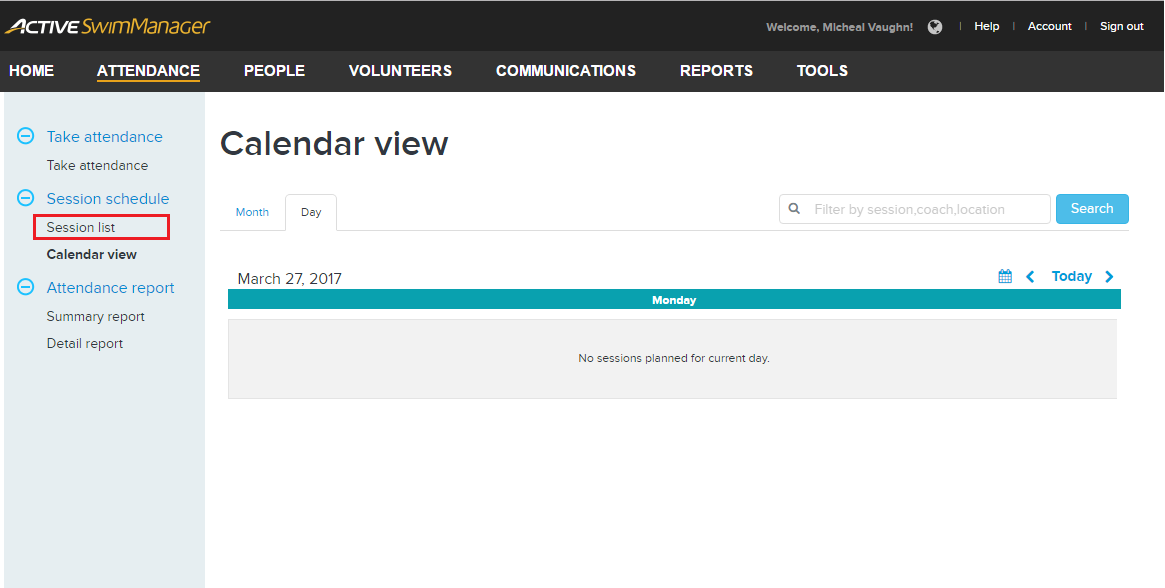
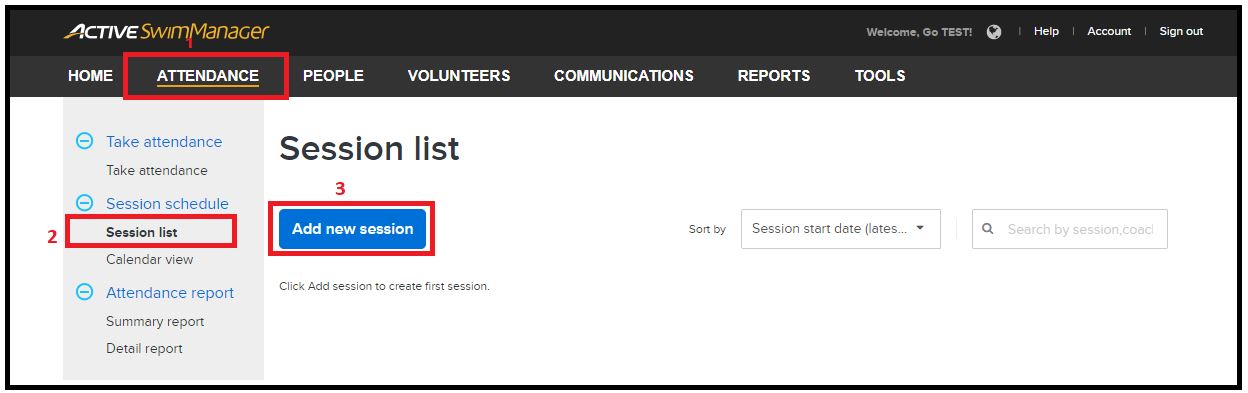
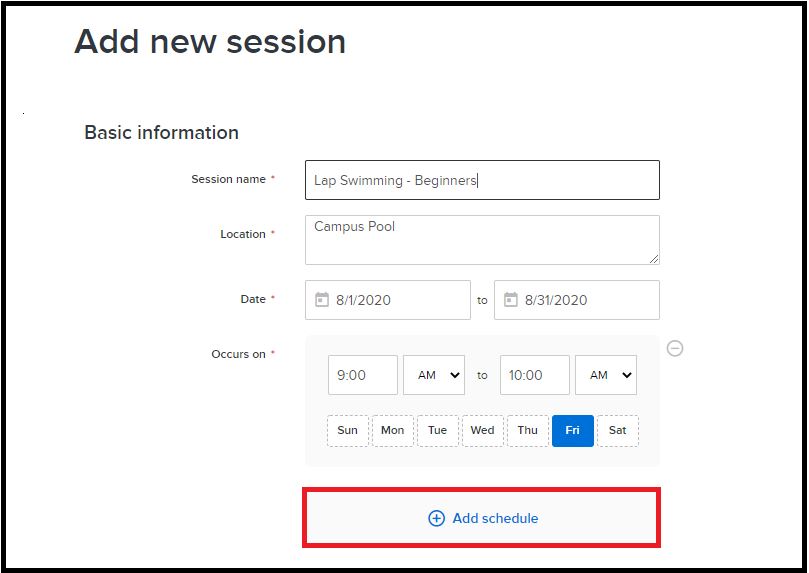
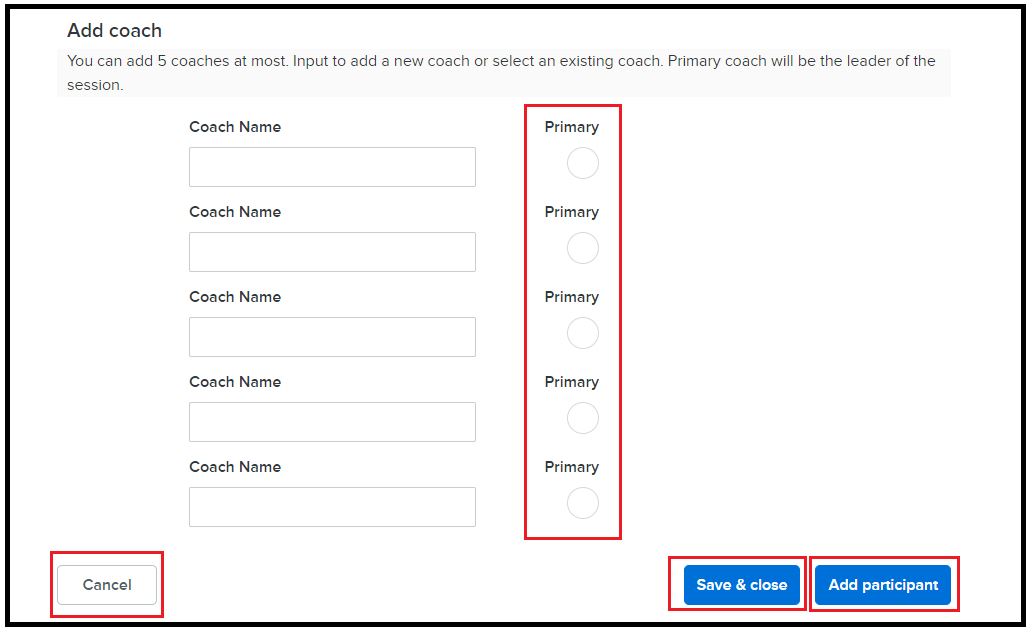
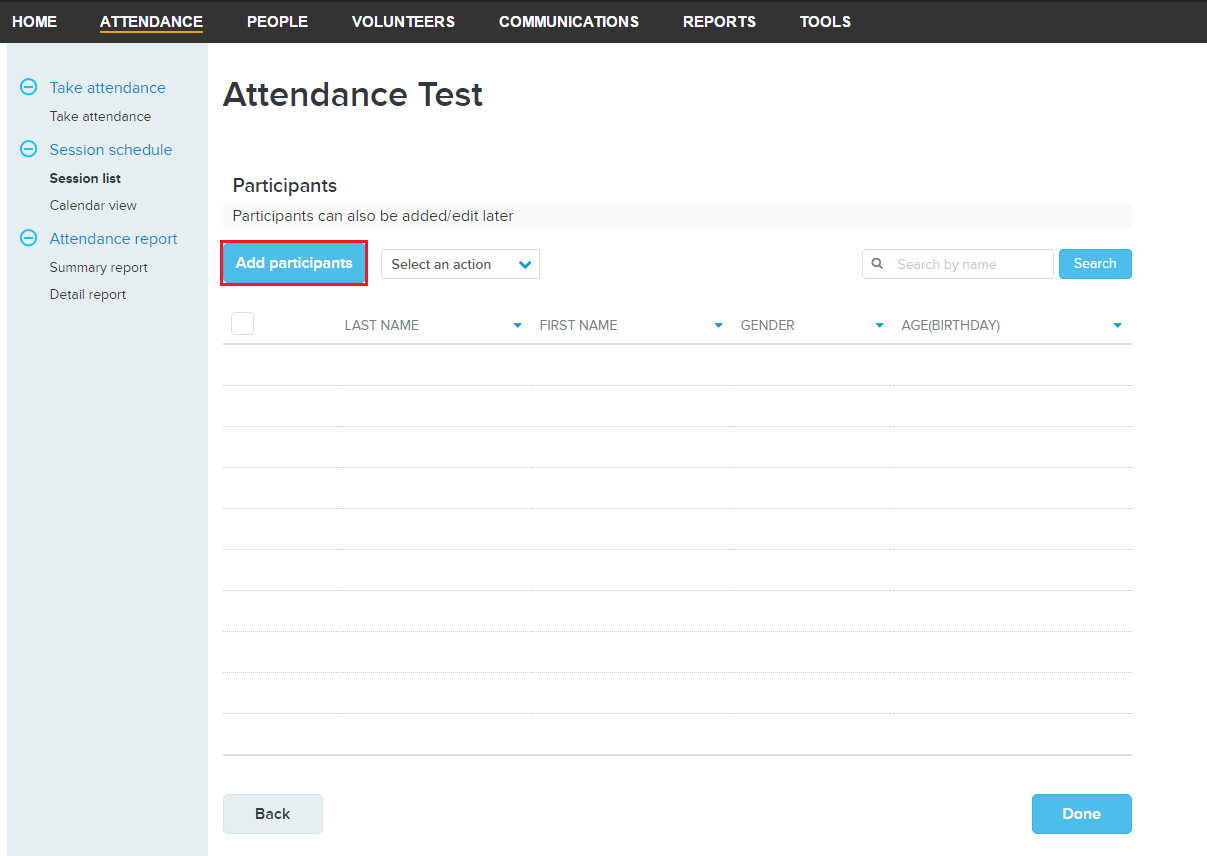
8. Select athletes and click Assign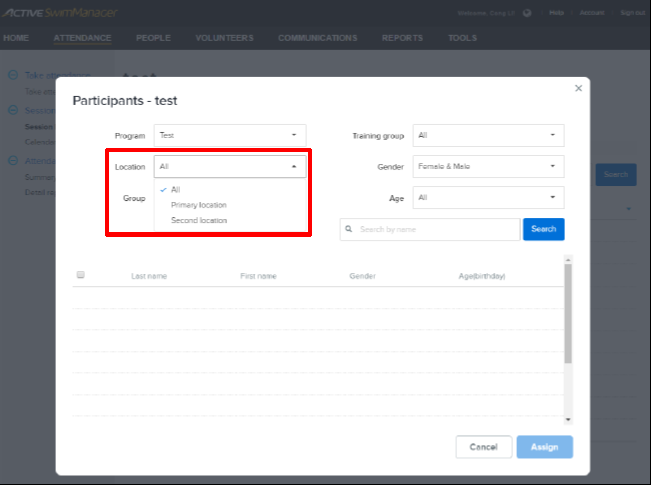
Related Articles:
1. From anywhere in Swim Manager, click on Attendance tab
2. Select Session List under Session Schedule
3. Click Add Session button
4. Enter workout session's Basic Information
a. Session name
b. Location
c. Date
d. Occurs on (Time and Days)
e. Additional Schedules/ Timeslots (optional)
b. Location
c. Date
d. Occurs on (Time and Days)
e. Additional Schedules/ Timeslots (optional)
- See article Create Multiple Timeslots in Workout Sessions
5. Add Coach (can add up to 5 coach and assign 1 primary coach)
- Note: To remove or edit coaches on a session, see article Changing Coaches in Attendance Sessions
6. Click on Add participants
7. Next Page will be Participant page for the workout session, click on Add Participants
7. Next Page will be Participant page for the workout session, click on Add Participants
8. Select athletes and click Assign
- Note: Athlete list can be filtered by Program, Location, Group, Training Group, Gender, and Age
9. Exit the Participants Page
10. Click Done
10. Click Done
Note: To remove athlete from session or move to different session, see article Remove or Move an Athlete From Workout Session
Related Articles:


