Below are instructions on reactivating a program:
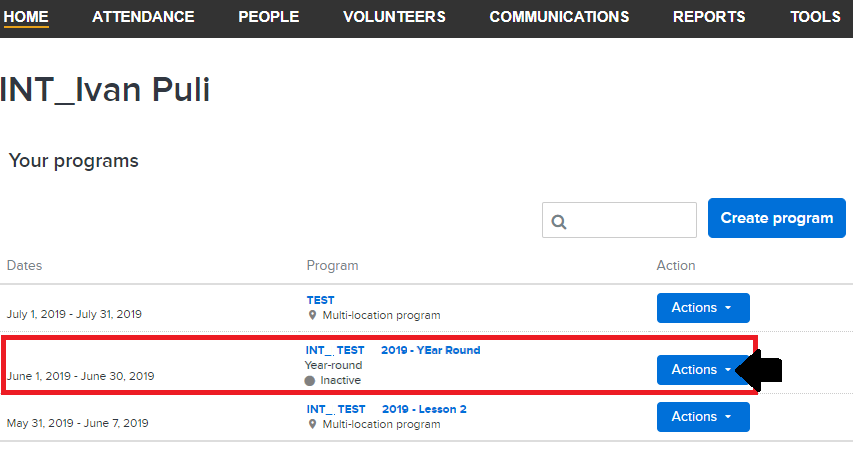
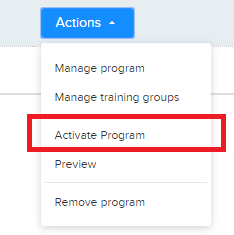
Note: Read through the pop up window and click Done or X to go back to Home Page
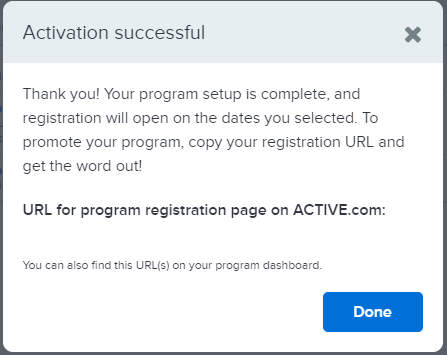
Note: Program Status will show Active

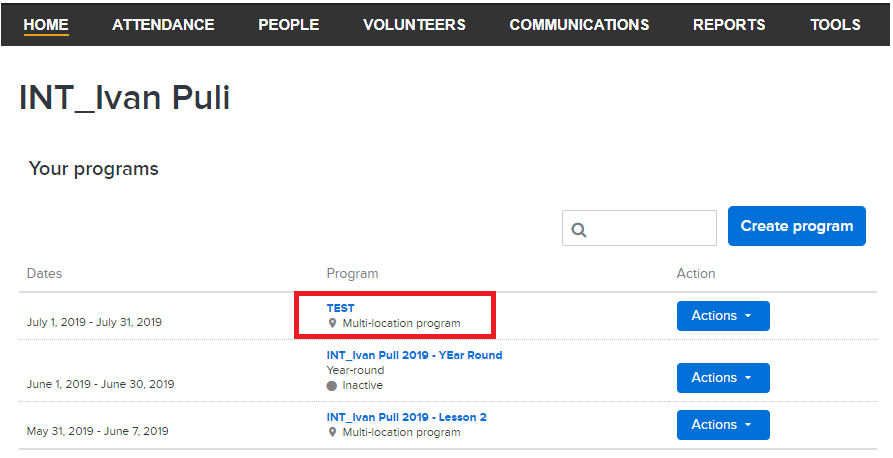

- Single Location Program:
- Login to Swim Manager
- Click Action button beside the program
3. Click Activate program
Note: Read through the pop up window and click Done or X to go back to Home Page
Note: Program Status will show Active
- Multi Location Program:
- Login to Swim Manager
- Click on Program Name
3. Identify program location you want to reactivate, click Activate
Note: Read through the pop up window and click Done or X to go back to Home Page
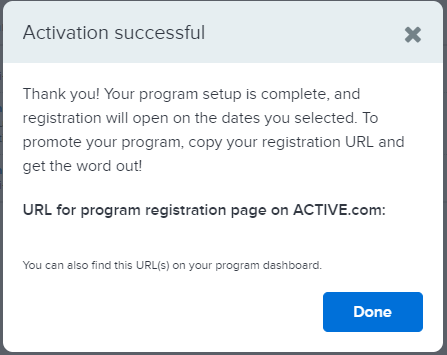
Note: Active status will appear on reactivated program location

Note: Active status will appear on reactivated program location


