You should consider backing up the license-file for your Hy-Tek products, in case of data-loss, or for situations where you need to uninstall the program and reinstall it again due to an issue. To do so, follow these steps:
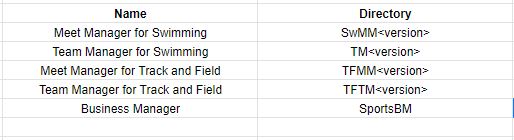
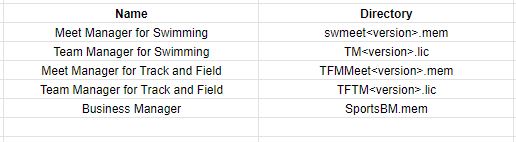
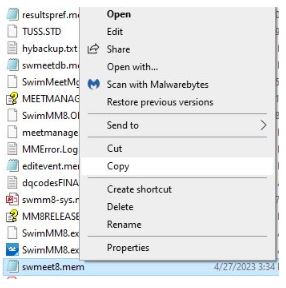 6. Move to another folder or location you can easily access, such as the Windows Desktop, a USB flash-drive, or similar
6. Move to another folder or location you can easily access, such as the Windows Desktop, a USB flash-drive, or similar
7. Right-click the location and choose Paste from the menu that shows up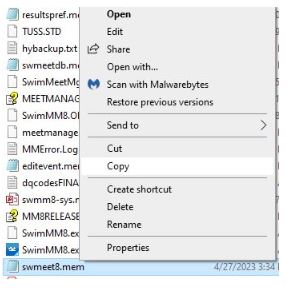
- Close out of the Hy-Tek software
- Go to the C: drive. To do so, follow these steps:
- Hold down the Windows key on your keyboard (
) and type R, to open the Run box
- Type C:
- Type Enter, or click OK
- Hold down the Windows key on your keyboard (
- Open the Hy-Sport folder, then the folder for your product
- Locate the license file for your specific program
- Right-click the file, and choose Copy from the menu that shows up
7. Right-click the location and choose Paste from the menu that shows up
8. You can then copy the license file back to the same location after reinstalling the program.


