The process to add an additional license to your software is the same for Meet Manager for Swimming, Meet Manager for Track & Field, Team Manager for Swimming, and Team Manager for Track & Field.
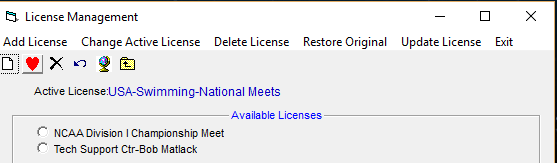
- Open Meet Manager or Team Manager
- Go to File > License Management > Add License
- Choose Compact Disc, Specify drive and folder or Web delivery depending on if you have an installation CD for the new license, actual license-file or the license code
- If installing from a CD, insert it into the CD drive and cancel the install process if it starts, then click OK
- If installing from a license-file, navigate to the location of the file on your computer, then click Open
- If installing from a web delivery, type license code and click OK
- When prompted to add license (display license name), click Yes
- License appears as an available license - make license active by selecting it, click Change Active License
- Note: Added licenses must be for the same version of the software as you want to add the license to
- Example: Add a Meet Manager 4 license to MM 4, but not to MM 5


