Use this procedure to change the date and time on the Countdown Clock on your ACM Website
1. Click on the Edit icon displayed on the Countdown Clock.
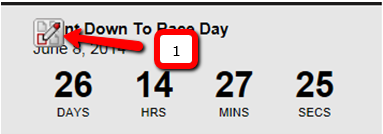
2. Scroll down to the Page Content window for the Pagelet. At the bottom of the window you will see that you are looking at the Design window. Click the HTML button so you can view the HTML code used to create the clock.
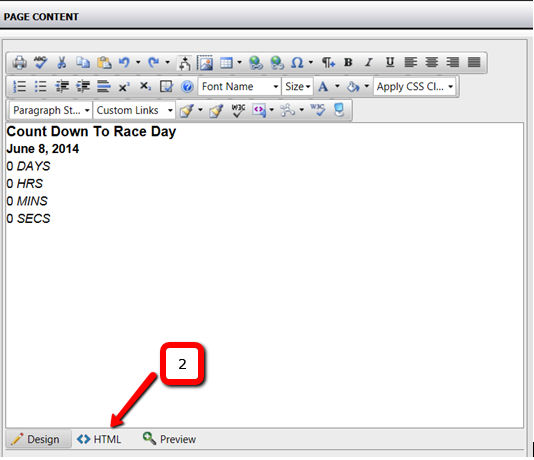
Note: It is important that you change only the month, day, year and time without changing any of the other symbols or code.
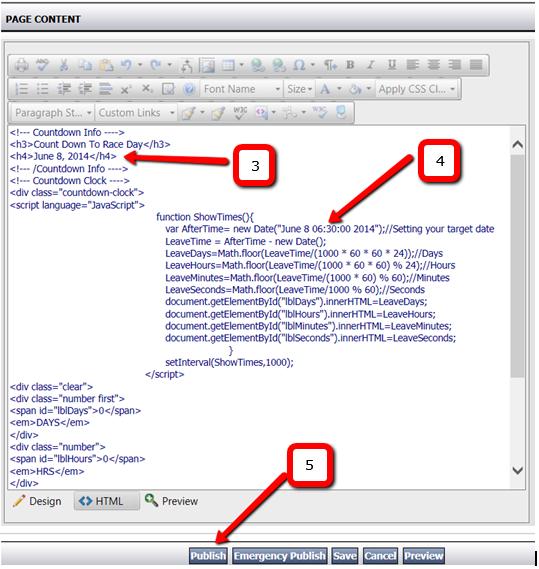
3. To change the Event Date displayed above the Clock, update the date displayed in Item 3 to the correct date.
4. To change the date and time the Countdown Clock uses to calculate the time until your race, update the date and time as shown by Item 4.
5. Once the changes are complete, press the Publish button at the bottom of the window as indicated by the number 5. If you have made an error, you can select the Cancel button to leave the window without making any changes. If there is a problem with the change and you want to go back to the original settings after you have published, you can go to Page History and restore the previous version of the page.
Note: The Countdown Clock may use a 12 hour or 24 hour clock. For the 12 hour clock you will need to update the time to the correct hour and then designate AM or PM where indicated. If the clock is a 24 hour clock you will need to update the time as follows - 6:00 AM is entered as 06:00:00 while 6:00 PM would be 18:00:00
1. Click on the Edit icon displayed on the Countdown Clock.
2. Scroll down to the Page Content window for the Pagelet. At the bottom of the window you will see that you are looking at the Design window. Click the HTML button so you can view the HTML code used to create the clock.
Note: It is important that you change only the month, day, year and time without changing any of the other symbols or code.
3. To change the Event Date displayed above the Clock, update the date displayed in Item 3 to the correct date.
4. To change the date and time the Countdown Clock uses to calculate the time until your race, update the date and time as shown by Item 4.
5. Once the changes are complete, press the Publish button at the bottom of the window as indicated by the number 5. If you have made an error, you can select the Cancel button to leave the window without making any changes. If there is a problem with the change and you want to go back to the original settings after you have published, you can go to Page History and restore the previous version of the page.
Note: The Countdown Clock may use a 12 hour or 24 hour clock. For the 12 hour clock you will need to update the time to the correct hour and then designate AM or PM where indicated. If the clock is a 24 hour clock you will need to update the time as follows - 6:00 AM is entered as 06:00:00 while 6:00 PM would be 18:00:00

