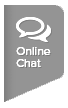TennisLink Support will get member merge requests from the field, this is likely due to a player having multiple accounts in the TennisLink and Membership system. In order for Linkteam and Membership to complete the member merge, USTA Section/District Office Staff will help to transfer all existing tournament play records over to the user's primary account. To transfer over tournament play records, please follow the steps below:
Note: If a tournament is before 2014, please send the tournament ID #'s over to Linkteam so that they can manually update the tournament to allow TDM on the web access. In order to transfer the tournament records, you need to pull up the past tournaments, add the primary account number into the event the player is already in, switch out the player in the draw and then withdraw the old player/account. To find the tournaments linked to the secondary account, please search for the player through the Search Player Record page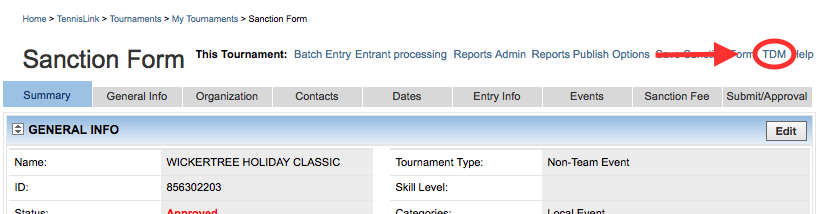
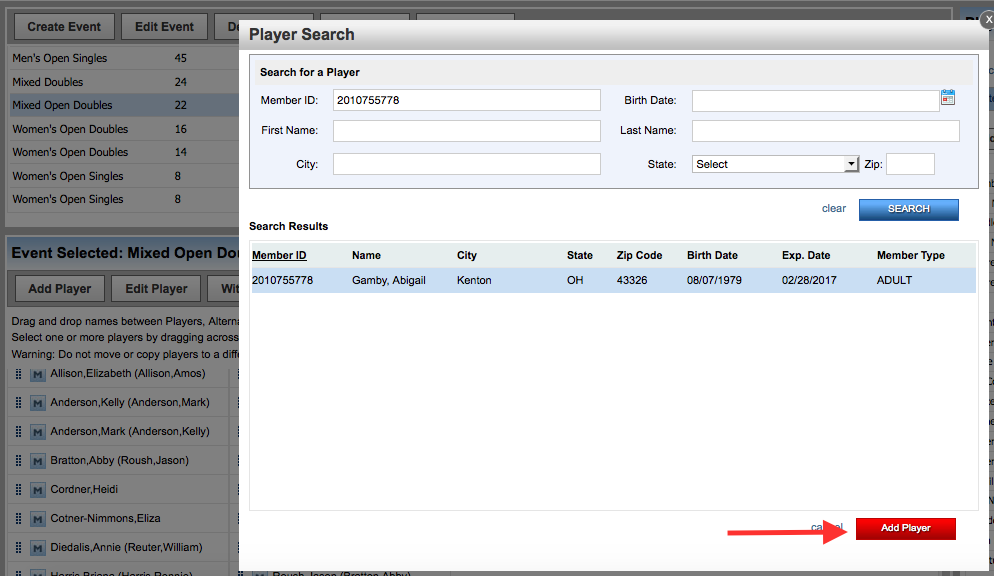
Note: If a tournament is before 2014, please send the tournament ID #'s over to Linkteam so that they can manually update the tournament to allow TDM on the web access. In order to transfer the tournament records, you need to pull up the past tournaments, add the primary account number into the event the player is already in, switch out the player in the draw and then withdraw the old player/account. To find the tournaments linked to the secondary account, please search for the player through the Search Player Record page
- Sign into TennisLink Tournaments homepage
- Under Administration, click My Tournaments
- Input Tournament ID #
- Click Find It
- Above Submit/Approval tab, click TDM
- Select event
- Click Add Player button
- Input primary Member ID
- Click Search
- Under Search Results, select primary player
- Click Add Player
- Go to Draws tab
- Right click secondary player, select Remove:
- Right click draw line, select Add Player:
- Select primary account/player
- Click OK
- Go back to Events tab
- Left click and hold secondary player
- Drag/drop into Withdrawn Players box
- Note: Complete these steps for the remaining tournaments until all tournaments are under the player's primary account. Once this has been completed, please let Linkteam know so they can finish processing the merge on TennisLink and submit the final request to Membership