Payment Schedules allow you to view all registrations where the user selected to pay via installments within a given session/context. Below are instructions to access Payment Schedules after logging into LeagueOne.
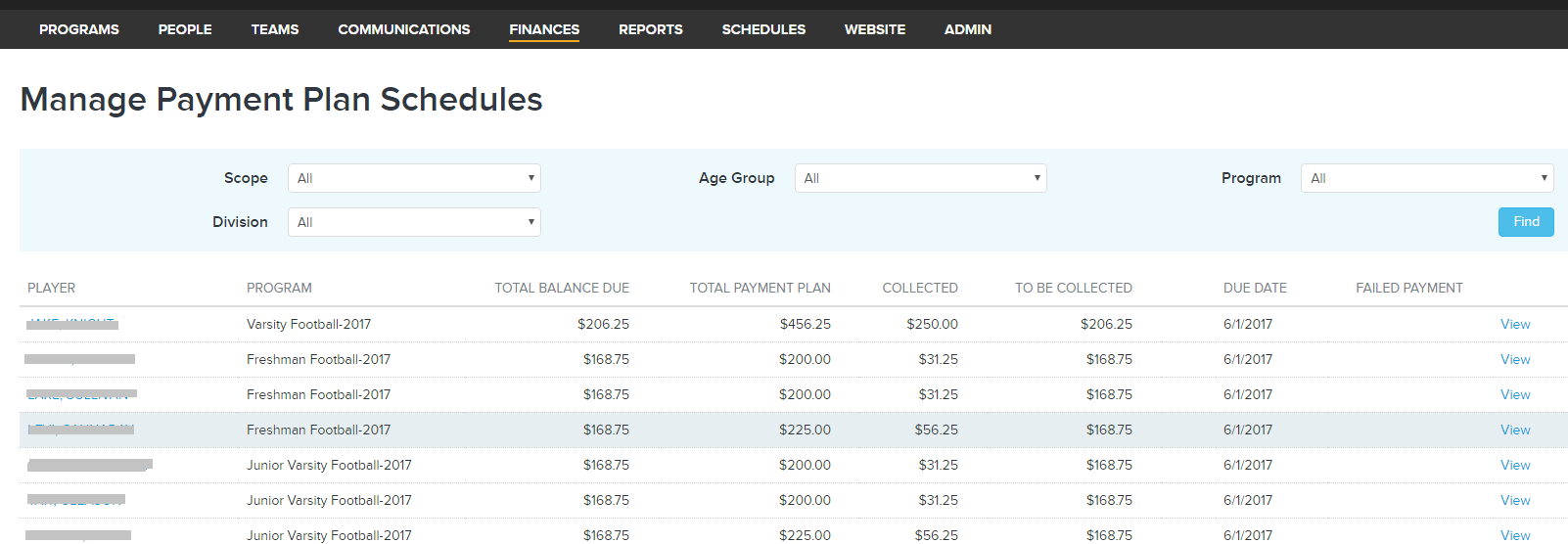
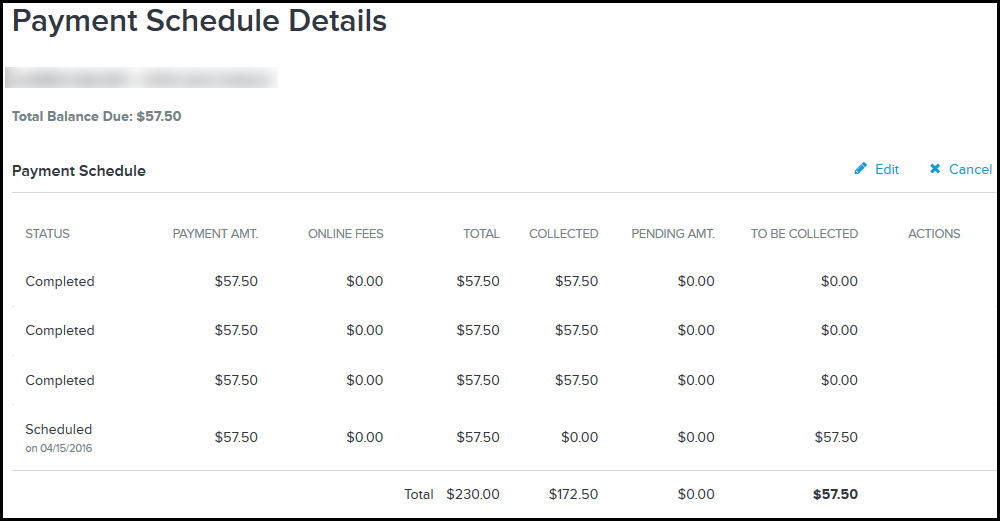
Notes/Tips
- Go to FINANCES > Manage Payment Plan Schedules
- Perform a search using the available filters to limit the results returned, or simply click Find to return the first 250 players listed alphabetically
- Scope: Essentially the status of the payments (All, Overdue, Due In Next 30 Days, Paid In Last 30 Days, Balance Exceptions)
- Program: Provides a list of programs to narrow the list to the payment plans respective to a particular program
- Age Group: Provides a list of age groups to narrow the list to the payment plans respective to a specific age group
- Division: Provides a list of divisions (competition classes) to narrow the list to the payment plans respective to a specific division
- Within the results displayed, click View to view Payment Schedule Details
- Click Edit to change or delete installments that are at the status of Scheduled
- Click Cancel to cancel the payment plan
- Click Return to Payment Schedules at the bottom to return to Payment Schedules page
Notes/Tips
- Payments on a schedule are automatically charged against a customers card
- Status: Indicates if the payment has been processed
- You may manually attempt to retry an existing card if it was declined
- The system automatically attempts to charge a card once each day for three days after a scheduled payment
- If the user updates his/her card number the system will try to process the payment again once more


