Payment plan schedules are used to create one or more installments to break up the cost of registration - this allows families to pay a portion of the fee up front, and subsequent installment payments later. Below are instructions to create a new payment plan.
Note: Payment Plans must be created for each program and cannot be copied from season to season
1. Navigate to Programs > Online Registration Setup
2. Select Program from Program List > Click Edit.
3. Click Payment Plans from Program Setup
4. Click New
5. From Configure Payment Plan screen, enter payment plan details (see example below)
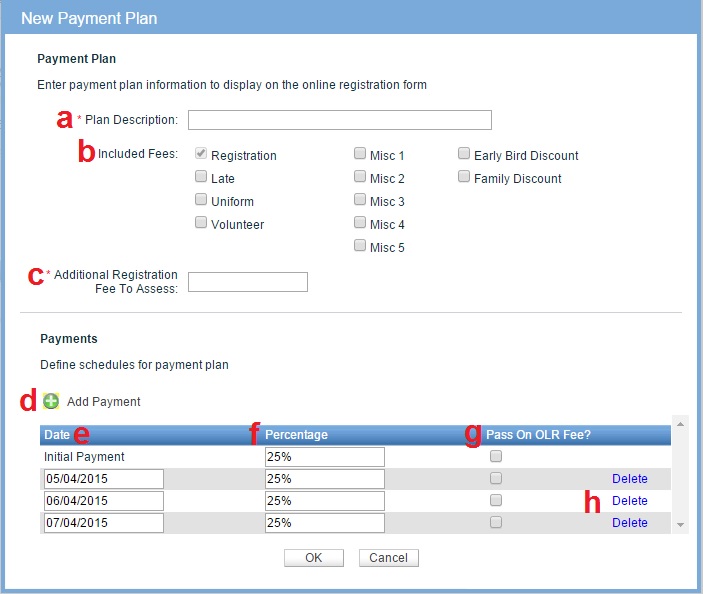
Note: If a player registers after the first installment, they will be charged for prior installments as of that date.
Example: Installments are on 2/1, 3/1 and 4/1. If a parent registers on 2/1 they are charged only the first installment. A registration on 3/5 would charge for the first two installments leaving one installment on 4/1.
Note: Payment Plans must be created for each program and cannot be copied from season to season
1. Navigate to Programs > Online Registration Setup
2. Select Program from Program List > Click Edit.
3. Click Payment Plans from Program Setup
4. Click New
5. From Configure Payment Plan screen, enter payment plan details (see example below)
a. Plan Description: Payment plan name. All payment plans must have unique names
Note: Plan Description must contain at least 20 characters - we recommend including dates and amounts ($ or %) of installment payments
b. Included fees: Checking a fee box divides that fee (or discount) among separate payment plans. Leaving these unchecked means they will be paid with initial payment.
c. Additional Registration Fee To Assess: Any additional fees to be included in plan.
d. Add Payment: Add additional installment payments
e. Date: Enter date when each payment will automatically charged participant.
c. Additional Registration Fee To Assess: Any additional fees to be included in plan.
d. Add Payment: Add additional installment payments
e. Date: Enter date when each payment will automatically charged participant.
Note: Number of dates should equal the number of payments entered above
f. Percentage: Total installment payments must total 100%
g. Pass on OLR Fee: Passes processing fees (charged by ACTIVE) to participant
g. Pass on OLR Fee: Passes processing fees (charged by ACTIVE) to participant
Note: Fee is passed on regardless of whether or not there is an amount entered in Fees and Discounts
h. Delete: Remove a payment from the plan
6. Click SaveNote: If a player registers after the first installment, they will be charged for prior installments as of that date.
Example: Installments are on 2/1, 3/1 and 4/1. If a parent registers on 2/1 they are charged only the first installment. A registration on 3/5 would charge for the first two installments leaving one installment on 4/1.


