Importing a team schedule can be used to keep track of important games and set reminders for a calendar. Below are the steps to importing a team's game schedule into Outlook's calendar on Windows:
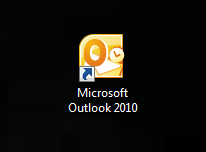
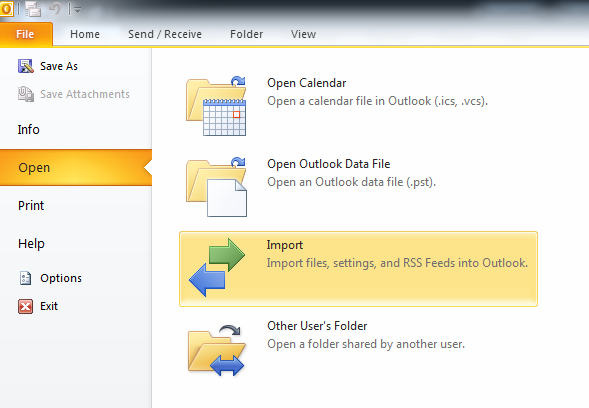
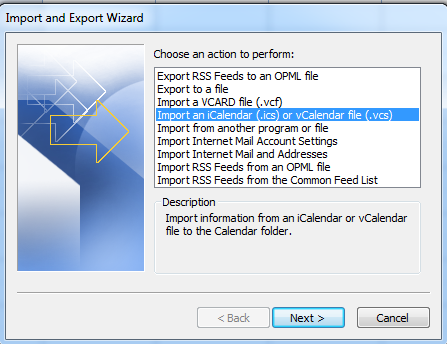
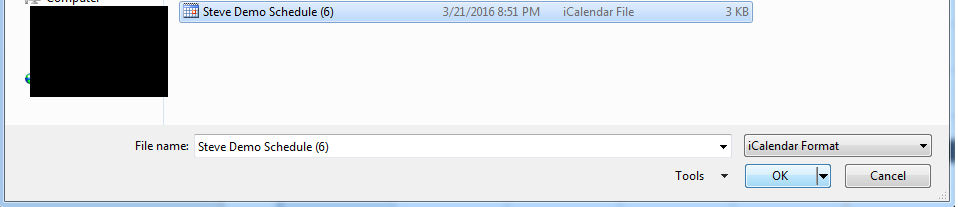
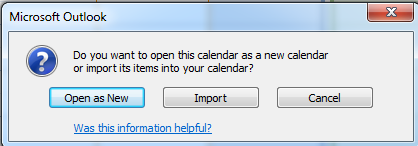
Note: The schedule games with organization’s time zone will be converted to GMT time in the exported iCal(.ics) file. and Microsoft Oultlook / Google Calendar / Mac Calendar will recognize the GMT time and convert it to the local time. But the original time with organization’s time zone information will be included in the event description.
Note: A change to the schedule will require an additional export of the rescheduled/edited game
- Open Outlook calendar
- Select File—Import
- Select Import an iCalendar (.ics) or vCalendar file (.vcs)
- Select .ics file and click Ok
- Select import option: Open as New- create a separate calendar or Import- add to current calendar selected
Note: The schedule games with organization’s time zone will be converted to GMT time in the exported iCal(.ics) file. and Microsoft Oultlook / Google Calendar / Mac Calendar will recognize the GMT time and convert it to the local time. But the original time with organization’s time zone information will be included in the event description.
Note: A change to the schedule will require an additional export of the rescheduled/edited game


