Importing a team schedule can be used to keep track of important games and set reminders. Below are instructions on how to upload schedules into both iCal and Outlook platforms.
iCal on Mac: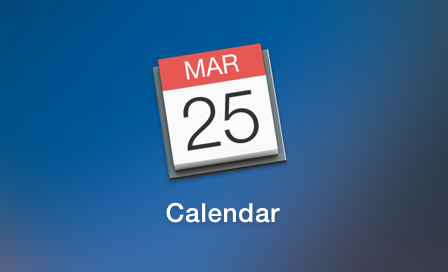
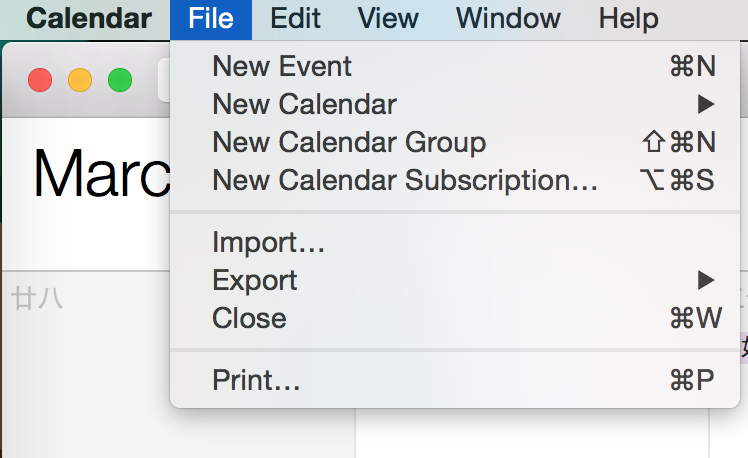
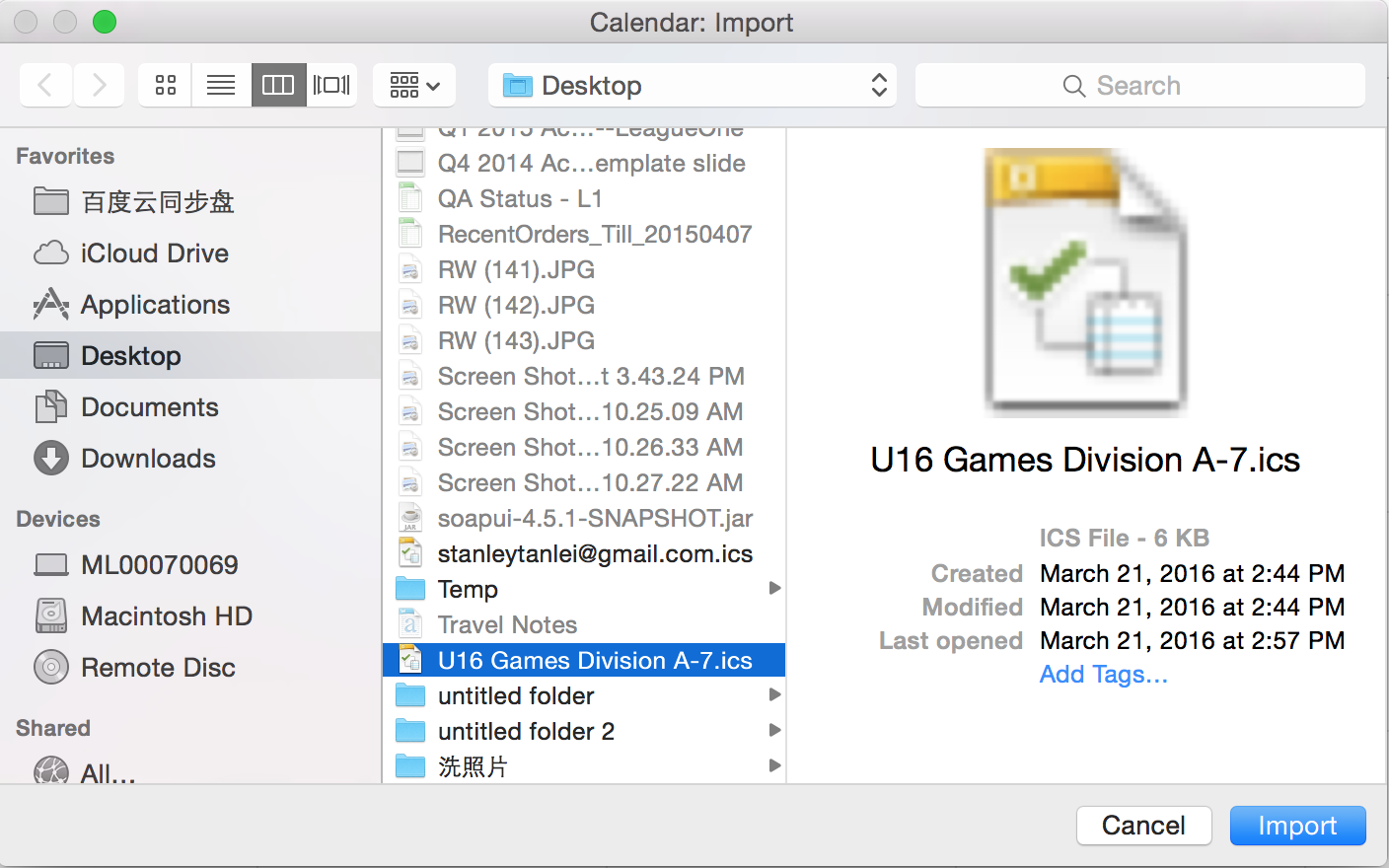
Outlook on Windows: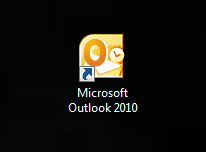
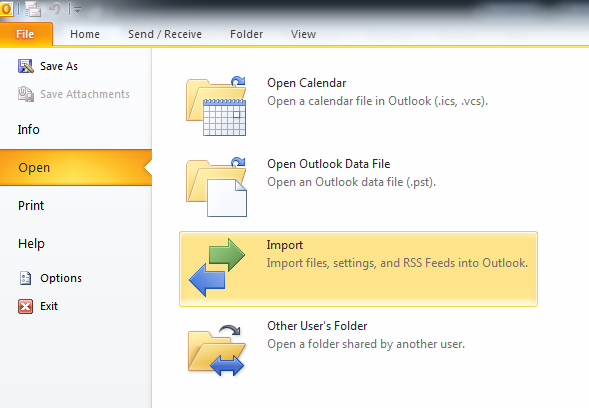
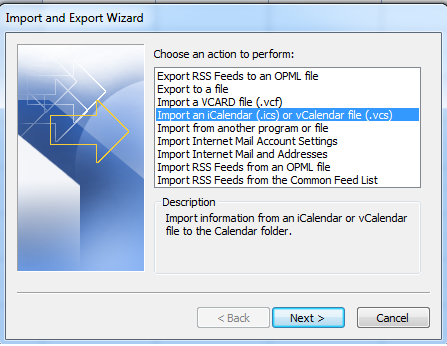
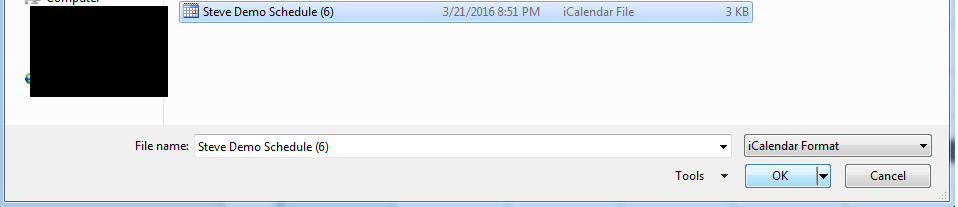
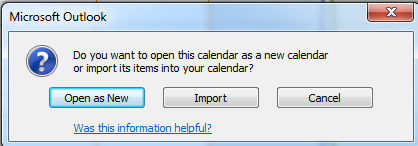
iCal on Mac:
- Open Calendar application
- Select File > Import
- Select the .ics file and click Import
- Note: The schedule games with organization’s time zone will be converted to GMT time in the exported iCal(.ics) file. And Microsoft Outlook/Google Calendar/Mac Calendar will recognize the GMT time and convert it to the local time. But the original time with organization’s time zone information will be included in the event description.
- Note: A change to the schedule will require an additional export of the rescheduled/edited game
Outlook on Windows:
- Open Calendar application
- Select File—Import
- Select Import an iCalendar (.ics) or vCalendar file (.vcs)
- Select the .ics file and click Ok
- Select Import option
- Open as New- create a separate calendar
- Import- add to current calendar selected
- Note: The schedule games with organization’s time zone will be converted to GMT time in the exported iCal(.ics) file. and Microsoft Oultlook / Google Calendar / Mac Calendar will recognize the GMT time and convert it to the local time. But the original time with organization’s time zone information will be included in the event description.
- Note: A change to the schedule will require an additional export of the rescheduled/edited game


