If you have a working copy of your software on another computer, you can use your license file from existing installation to new installation. If you have a working CD, an unexpired web delivery, wish to purchase a product replacement, or upgrade to the current version of the software please see Need to Reinstall for help with these processes.
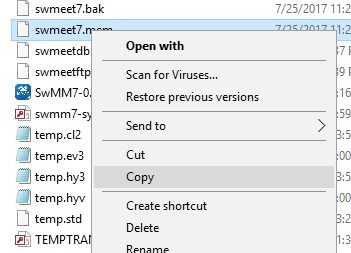
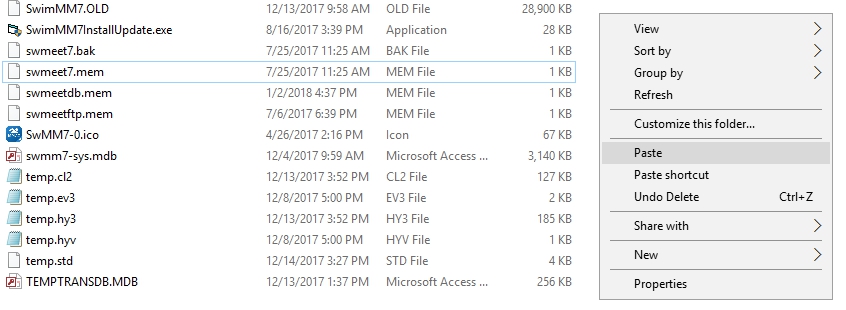
- Note: You must have the most current version of your software to be eligible for a product replacement
- Install program on new computer
- Go to Web Delivery Links for Hy-Tek Software and download setup file for your software
- If your software version is not listed, the set-up file is no longer available, please review Need to Reinstall for other options.
- Run setup.exe that was downloaded in previous step
- When prompted to enter license code, close program
- Place a flash drive into computer with working copy of Hy-Tek software
- Navigate to license file on computer, right-click on file and select copy (see picture below)
- Note: This table lists the location and name of the needed license file
| Software | License File | Location |
|---|---|---|
| SWMM8 | swmeet8.mem | C:\Hy-Sport\SwMM8 |
|
SWMM7
|
swmeet7.mem
|
C:\Hy-Sport\SwMM7
|
|
SWTM8
|
tm8.lic
|
C:\Hy-Sport\TM8
|
|
TFMM6
|
tfmeet6.mem
|
C:\Hy-Sport\TFMM6
|
|
TFMM5
|
tfmeet5.mem
|
C:\Hy-Sport\TFMM5
|
|
TFTM4-2
|
tftm4-2.lic
|
C:\Hy-Sport\TFTM4-2
|
|
SWBM5.1
|
sportsbm.mem
|
C:\Hy-Sport\SportsBM
|
- Navigate to your flash drive, right-click and paste license file to flash drive
- Note: You can also e-mail the license file to yourself as long as you have email access on both computers.
- Remove flash drive and insert it into computer with new installation of software
- Navigate to flash drive, and locate license file, right-click and copy file
- Navigate to product folder (see table above), right-click and paste license file
- When prompted select Copy and Replace
- Double-click desktop icon to launch program
- Note: The bottom left of the screen for your program should now read Licensed to: "your organization"


