If you receive a Cannot Login to Update Server error or a similar error follow the guide below:
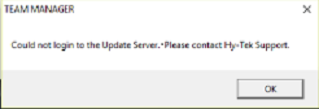
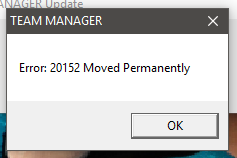
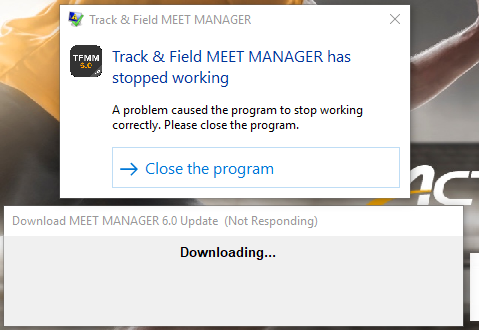
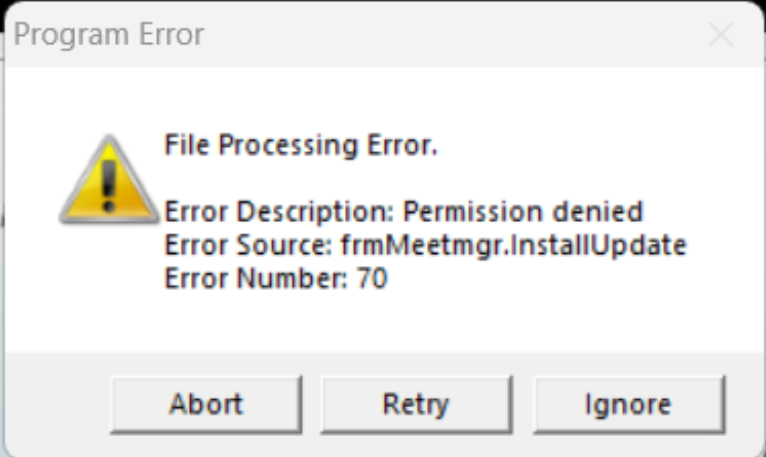
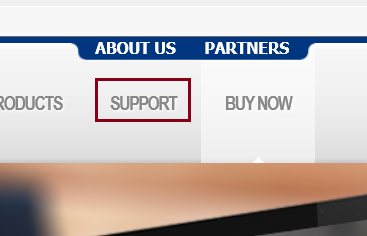
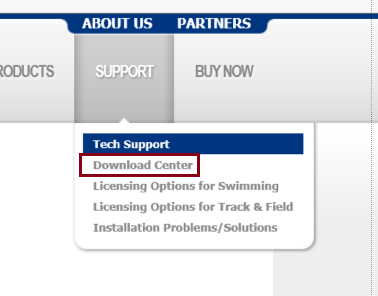

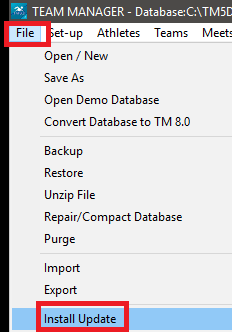
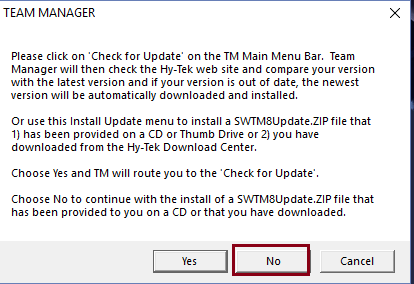

Alternate Solution: Ask your organization's IT department to allow FTP connection using port 80 and SFTP connection using port 22
- Note: If you are attempting to update a legacy product of Hy-Tek, please see related article: Install Update for Legacy Hy-Tek Products
- Note: Legacy products of Hy-Tek include SWMM7, SWMM6, SWMM5, SWMM4, SWTM7, TFMM5, TFTM4.1
- Note: Below are example screenshots of potential errors
- Open your web browser
- Go to https://hytek.active.com
- Click on Support on upper right side
- Under it select Download Center or Downloads
- Then slide down until you see your software listed. Under it click on Update and save file to a location where you can find it
- Next open software and go to File
- Click Install Update
- On first screen click No
- Next point software to where you saved Update file
- Click on file to select it, then click Open
- Follow prompts to install update
Alternate Solution: Ask your organization's IT department to allow FTP connection using port 80 and SFTP connection using port 22


