Below are instructions to setup prices and billing options for a program after logging into Swim Manager and proceeding through adding groups to season programs or sessions to lesson/clinic programs within the program setup process.


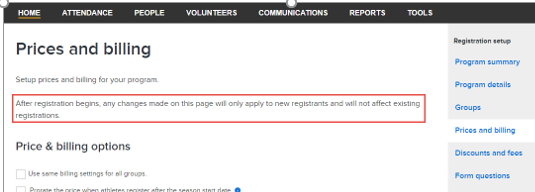
- Within the Prices & billing options section, the default selection is to apply recurring billing or a pay in full option to all groups or sessions
- Recurring billing: Enter a dollar amount split into multiple payments processed monthly or quarterly
- Pay in full: Enter a dollar amount for athletes to pay in full
- Note: Based on the selections applied, the amount per installment will update dynamically (displayed in grey)
- Note: Recurring Billing has been replaced with Payment Plans.
- Note: Payment Plans has been replaced with Billing Schedules. See related article for details - Billing Schedules. If your program was created on or after July 2nd, 2018, use the Billing Schedules article
- (Optional) Click Advanced options for additional billing types and settings
- Within the Billing types section, select the following options:
- Pay in full
- Note: Uncheck to remove this option
- Recurring billing
- Note: Uncheck to remove this option
- Recurring billing schedule (1st of every month or 15th of every month)
- Send registrants an email notification 1, 2, 5, 7, or 14 days in advance of billing
- Collect first payment at time of registration
- Within the Billing settings section, select the following option:
- Same billing settings for all groups
- Note: Uncheck this box to change billing options for each group or session
- Within the Payment options section, select the following options (optional):
- Proration: Prorate the price when athletes register after the season start date
- Example (No Proration): A swimmer registers half-way through the monthly payment period - without proration, the athlete pays the entire monthly amount due for that period, and then the entire next monthly amount due when the subsequent payment date is reached
- Example (Proration): A swimmer registers half-way through the monthly payment period - with proration, the athlete only pays half of the monthly amount due for that period
- Offline payments: Give registrants the option to pay in-person
- Note: Checking this box displays a new field to enter offline payment instructions displayed to registrants (optional)
- Within the Volunteer buyout section, enter an amount that families may pay to buyout of volunteer duties
- Note: This option only applies to Season program Groups
- Note: See article Allow Volunteer Point Buyout
- (Optional) Click Setup GL code button to assign one
- (Optional) Add Deposit Amount on each Group
- See article: Setting Up a Deposit in Swim Manager
- Click Save
- Proceed to discounts and fees section
- Note: After registration begins, any changes on this page will only apply to future registrations and do not affect existing registrations


