When creating a new database in Team Manager the first screen you will see is the System Preferences menu. In this menu, you can adjust how Team Manager displays information on the Athletes page. Follow the steps below to make changes:
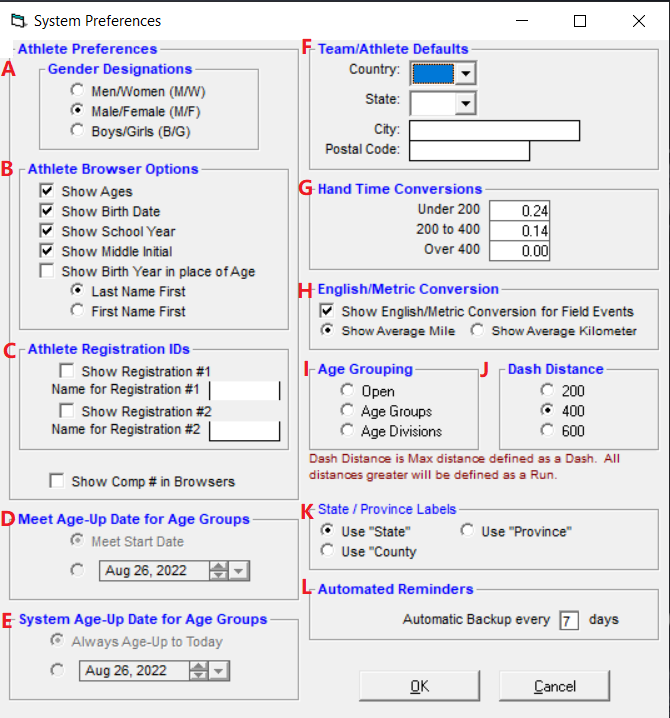
- Click on Set-up, go to Preferences, and select System Preferences
- Gender Designations - Adjust how athletes genders are displayed
- Athlete Browser Options - Select what information is displayed on the Athletes menu
- Athlete Registration IDs - Optional fields which default to Registration #1 for USATF#' and Registration #2 for AAU#; you may rename them and input any other data you wish
- Meet Age-Up Date - Adjust how Team Manager determines the age of athletes for meets
- System Age-Up Date - Adjust the date Team Manager uses to determine the age of athletes on the Athletes menu
- Team/Swimmer Defaults - Adjust Team Registration and Location
- Hand Time Conversions - Change defaults for high school or NCAA conversions
- English/Metric Conversion - Show English/Metric Conversion for Field Events; Show Average Mile or Average Kilometer
- Age Grouping - Select the Age Grouping default based on which of the three categories the majority of your meets fall under
- Dash Distance - Select the maximum distance defined as a Dash
- State / Province Labels - Adjust if Team Manager uses State, Province or County
- Automated Reminders - Adjust how often Team Manager reminds you to make a backup


