To view/edit the publishing settings for Meet Mobile, follow the guide below:
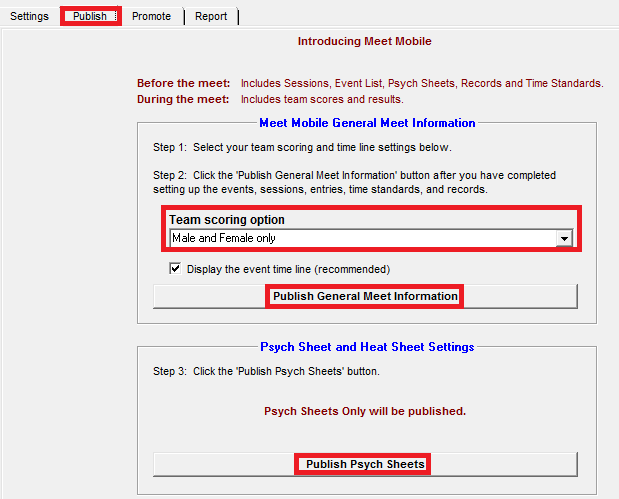
- Select the correct Team Scoring option to publish the event timeline
- Publish General Meet Information: Publish meet information several days in advance of the meet date (however, we recommend waiting until the meet entry process is complete)
- Note: This action uploads the meet, a listing of the meet events by session, records, time standards, and athletes entered into the database via the Meet Mobile server
- Note: This allows organizers to publish teams and athletes to Meet Mobile, creating an ID for each
- Note: Uploading before the meet entry process is complete means that teams may send updated entry files - once the new file is uploaded, duplicates will occur in Meet Mobile
- When publishing general meet information, the database used to publish receives a Meet Mobile ID which links to the specific meet within Meet Mobile
- This exact same database must be used while running the meet (or a backup of the database made after the meet was published to Meet Mobile)
- Note: A backup made before the meet was published will not work and will not be linked to Meet Mobile to upload results
-
If an organization is reusing a database from a previous meet, we recommend re-saving the database under a different name to create a unique Meet Mobile ID
- Go to File -> Save as
- Change the database name
- Once the meet entry deadline passes and entries are complete, click Publish Psych Sheets and Heat Sheets
- This action uploads the psych sheets and heat sheets for any seeded events
- When seeding or re-seeding events after uploading, the psych sheet or heat sheet for that event will automatically upload to Meet Mobile when exiting the seeding menu
- Related Article: Upload Results and Scores (Meet Mobile)


