Follow steps below to declare meet entries in Team Manager to send to a meet host using Meet Manager:
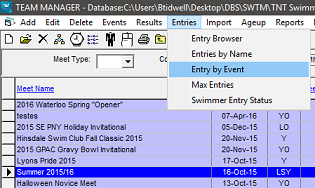
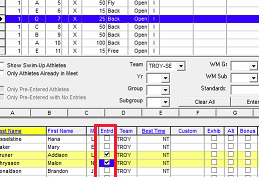
- Note: You will need to Import Meet Events File into Team Manager before declaring entries.
- From main screen go to Meets
- Select desired meet from list
- Select Entries, then Entries by Event (preferred) or Entries by Name
- Note: Relay entries can only be done using Entries by Event, see Declare Relay Entries in Team Manager for help
- Note: Team Manager will search past meet results for Best Time to use as entry time. Custom Time can be manually entered if desired
- Entries by Event for individual events
- Select event
- Note: a list of eligible athletes for the selected event will appear below the event listings
- Select Team in Swim for Team (Select team in Entries for Team in Track and Field Team Manager)
- Check box in Entrd column next to desired athlete
- Note: Entered athletes will be highlighted yellow
- Entries by Name for individual events
- Note: Entries by Name can only be used for individual events, you must use Entry by Event for relay entries (see note in step 3)
- Go to Entries and select Entries by Name
- Select Team in Swim for Team (Show Entries for Team in Track and Field Team Manager)
- select desired athlete
- Check box in Enter column next to desired event
- (Optional) Confirm Entries
- From main screen select Meets
- Select Reports then Entry Report
- Click Create Report
- Export Meet Entry file and email to meet host
- Note: See Export Meet Entry File for help with this


