Button can be added on your email template when sending emails in Swim Manager, refer to these guides below:
1. Drag-and-drop the Button item onto the canvas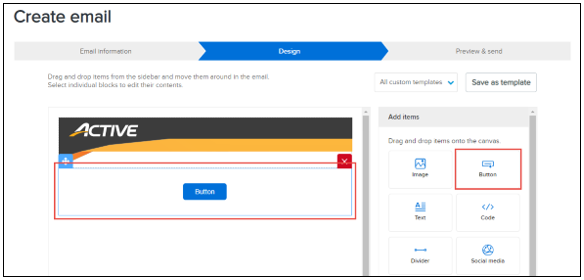
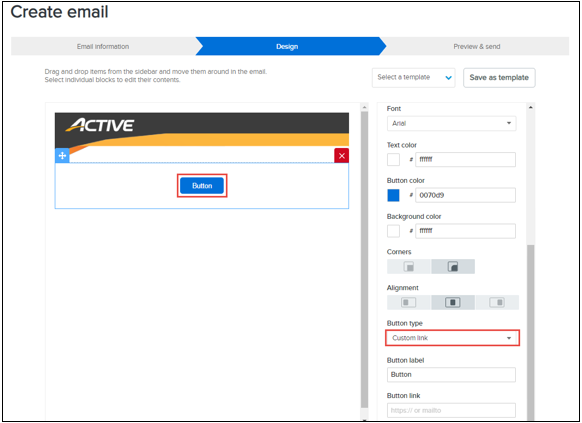
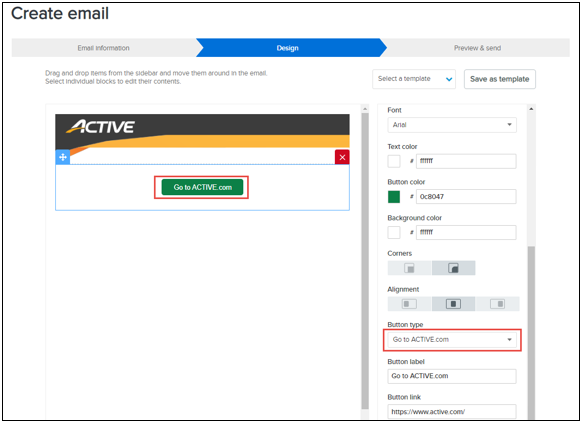
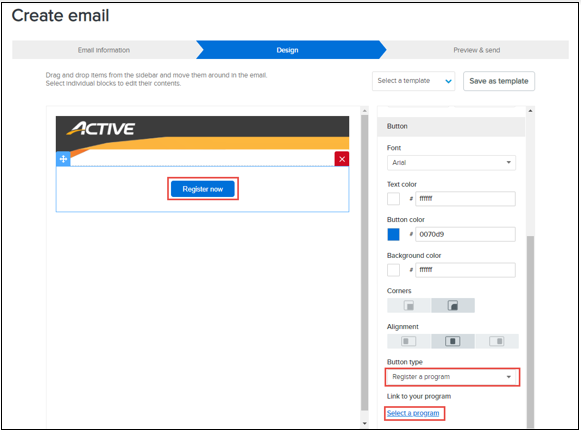
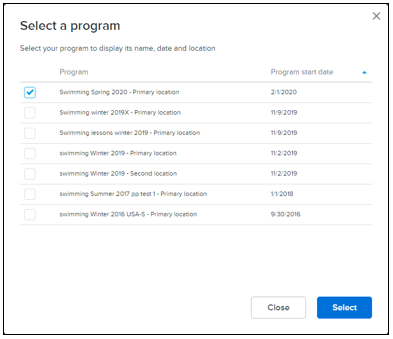
Note: Related article: Creating an Email Templates in Swim Manager
1. Drag-and-drop the Button item onto the canvas
2. Manager button properties (optional)
a. Font
b. Text Color
c. Button Color
d. Background color
e. Corners
f. Alignment
g. Button type
b. Text Color
c. Button Color
d. Background color
e. Corners
f. Alignment
g. Button type
- Custom link (Enter button link and label)
- Go to ACTIVE.com (Link defaults to https://www.active.com/. Both the link and label are editable)
- Register a program (Select a program to link)


