Timing Console Inteface - Opening the Correct Port in Meet Manager for Swimming
Below are instructions to open the correct port for the Timing Console Interface if: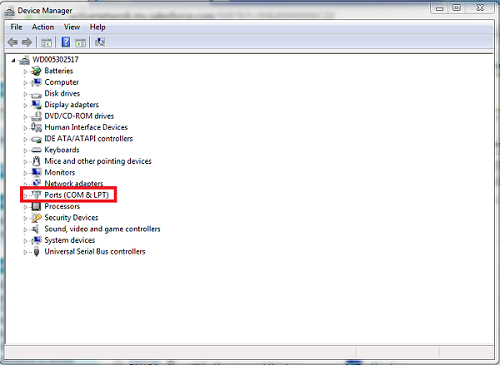
Below are instructions to open the correct port for the Timing Console Interface if:
- Port number is unknown
- Encountered error: Error opening port, invalid port number
- Open Device Manager
- Go to Windows Start > Control Panel
- Set View by: to:
- Windows XP, Vista: Classic View
- Windows 7, 8, 8.1: Small or Large Icons
- Select Device Manager
- Note: For Windows XP, first select System > Hardware > Device Manager
- Double-click Ports (COM & LPT)
- Confirm port name
- Example: Keyspan USB Serial Port (COM5)
- Note: The # in COM# is the number you will enter in Meet Manager
- Note: If you are not sure which port, unplug and re-plug USB-to-serial adapter. Port that disappears and reappears is correct port.
- Note: If any of the following occur, driver for USB-to-serial adapter is not properly installed. Refer to installation CD and instructions that came with adapter, or visit manufacturer's website to locate correct driver to install.
- No COM port is listed
- No adapter is listed
- No option to select Ports (COM & LPT)
- Driver Device status is listed as "No driver installed"


