Follow these articles below on how to add and customize items when creating email template in Swim Manager:
Note: Refer to article: Send Emails for detailed steps of sending emails
1. Image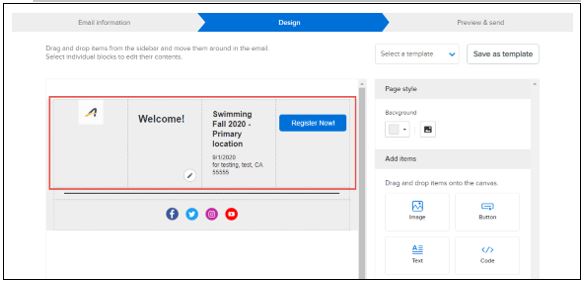
Note: Refer to article: Send Emails for detailed steps of sending emails
1. Image
- See article Adding Image to an Email Template
2. Button
- See article Adding Button to an Email Template
- See article Adding Text to an Email Template
- See article Adding HTML code to Email Template
- See article Adding Divider to an Email Template
- See article Adding Social Media Links to an Email Template
- See article Adding Program Details to an Email Template
- See article Adding Document Links to an Email Template
- Add up to four columns (items) per row (except when adding a Divider or Social media item)
- Emails that have already been sent are unchanged


