When you edit a page, you can add children to its Child Pages Tab, thus building your site hierarchy. Below is a description of what each column does on this tab:
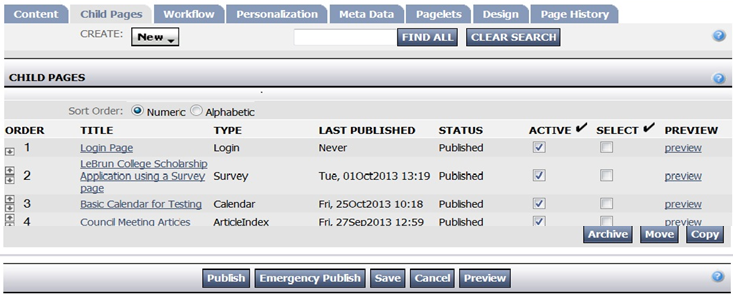
New button: Hold the mouse over the New button to see a list of page types you can select from when creating content.
Find All/Clear Search: Type a portion of the child page name in the text box and click Find All to locate pages matching your search text. Any pages matching your search will be highlighted in yellow. Use the Clear Search button to clear the text from the box.
Child Pages List: Displays a list of Child Pages associated with the Parent Page you are editing.
View All Child Pages (XX): (Not Shown) Large websites may see a link instead of a list when you first enter the edit page mode. This saves time when editing pages. Click the View All Child Pages link to display a list of the child pages associated with this parent.
Sort Order: Numeric sorts the pages in the order in which they were created. Alphabetic resorts the pages by the first letter of the page Title. This field is only displayed when the Child Pages list is displayed.
Order: Click on the Up and Down arrows to reorder child pages. This field is only displayed when you click on the View All Child Pages link.
Title: Title of the page as assigned by the person who created the page.
Type: Displays the Pagetype of the page - such as Home, General Content, Blog, Calendar, Link, Category etc.
Last Published: The last date on which the page was published.
Status: Indicates if the page is currently pending, published, a draft, requiring review, etc.
Archive: To archive a page, check the checkbox and click Save. This will move the archived page to the ACM's Archive Manager. the Archive Manager.
Move: To Move a page to a different Parent page. For detailed directions click Moving a Page in ACM
Copy: To Copy a page to a different Parent page. For detailed directions click Copying a Page in ACM
New button: Hold the mouse over the New button to see a list of page types you can select from when creating content.
Find All/Clear Search: Type a portion of the child page name in the text box and click Find All to locate pages matching your search text. Any pages matching your search will be highlighted in yellow. Use the Clear Search button to clear the text from the box.
Child Pages List: Displays a list of Child Pages associated with the Parent Page you are editing.
View All Child Pages (XX): (Not Shown) Large websites may see a link instead of a list when you first enter the edit page mode. This saves time when editing pages. Click the View All Child Pages link to display a list of the child pages associated with this parent.
Sort Order: Numeric sorts the pages in the order in which they were created. Alphabetic resorts the pages by the first letter of the page Title. This field is only displayed when the Child Pages list is displayed.
Order: Click on the Up and Down arrows to reorder child pages. This field is only displayed when you click on the View All Child Pages link.
Title: Title of the page as assigned by the person who created the page.
Type: Displays the Pagetype of the page - such as Home, General Content, Blog, Calendar, Link, Category etc.
Last Published: The last date on which the page was published.
Status: Indicates if the page is currently pending, published, a draft, requiring review, etc.
Archive: To archive a page, check the checkbox and click Save. This will move the archived page to the ACM's Archive Manager. the Archive Manager.
Move: To Move a page to a different Parent page. For detailed directions click Moving a Page in ACM
Copy: To Copy a page to a different Parent page. For detailed directions click Copying a Page in ACM

