If your meet mobile subscription (monthly or annual) is still active but you are asked to subscribe again when you try to access results, please try the troubleshooting steps below:
Android
Android
- Close Meet Mobile App
- Go to phone Settings > Apps & notifications > Meet Mobile > Storage > CLEAR DATA & CLEAR CACHE
- Go back to Meet Mobile in step 2 > UNINSTALL
- Go to app Settings > Google account > Remove any accounts logged in
- Reboot device
- Go to Play Store and log in with only the account subscribed to Meet Mobile
- Download & install Meet Mobile
- Try again to access results
- Open Meet Mobile
- Tap ... > Restore. If Restore changes to Manage your subscription, then you should be able to access results now; if nothing happens, please enable In-App Purchase and try again; if in-app purchase is already enabled but it still doesn't work, please continue with step 3 to 6
- Uninstall Meet Mobile
- Log out and re-log in with the subscribed Apple ID
Note: Check your subscription status to make sure you are logged in with the right Apple ID.
- Download & reinstall Meet Mobile
- Tap ... > Restore. It should change to Manage Your Subscription and you should be able to access results now
- Note: Disregard this step if Manage Your Subscription is already there