If you registered for an event and would like to Join or Create a team, follow the instructions below after logging into your ACTIVE.com passport account, then visiting My Events at https://myevents.active.com.
Note: If you cannot see the registration from My Events, please Claim Registration in My Events first.
Note: The event must have the team creation/join option enabled for the event or category/price type that you signed up for. If you don't see the option, please contact the event organizer for further assistance.
Create a Team After Registering
- Find your event registration, then tap Create team
- Enter Team name
- (optional) Enter Description
- (optional) Choose whether to make your team private under Access and enter a team password
- Click Create
After your team is created, you will see a Team center area under your registration, allowing you to Manage Team
Join a Team After Registering
- Find your event registration, then tap Join team
- On pop-up, search for your desired team.
- Tap on your team, then tap Join
Notes:
- Team names can be similar, so please ensure you select the correct team by checking the captain's name.
- If desired team is not visible when performing a search, the team may be private or of a different type. You can contact Team Captain or contact us to check.
- If a team password is required, it must be entered when prompted.
- The team captain will receive an email notification when a participant joins his/her team.
- If there are team form questions, you will be asked to answer them when joining or creating a team.