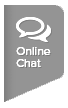Your browser has a folder in which certain items that have been downloaded are stored for future use. Graphic images (such as buttons and icons), photos and even entire web pages are examples of items which are saved or cached. When visiting a webpage your browser checks if a copy of the files on the page is in its cache already. If so, it will save the visitor some downloading and make webpages load faster. By clearing this cache, it allows your browser to serve you with our most recent site changes rather than the saved copy stored locally on your computer. If you are encountering browser errors or registration issues within TennisLink for USTA Leagues, Tournaments, Flex Leagues or Junior Team Tennis, please use the steps below to refresh your browser's cache and cookies:
NOTE: TennisLink pages are supported on: Internet Explorer Version 11 and above, FireFox Version 60 and above, Chrome Version 67 and above and Safari on macOS Version 10 and above
Google Chrome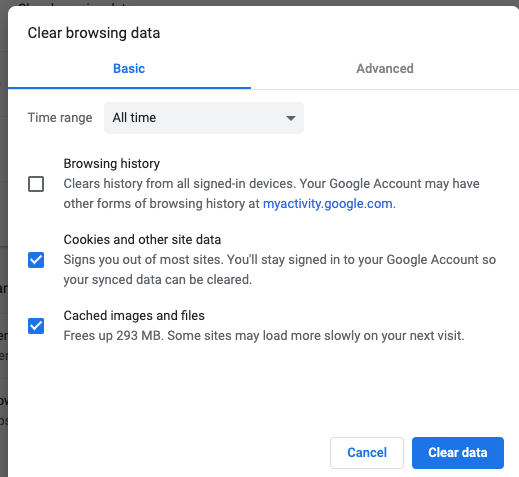
Internet Explorer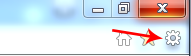

Firefox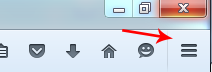
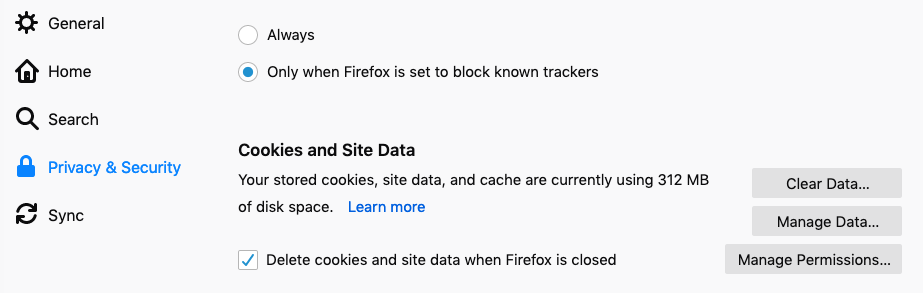
NOTE: TennisLink pages are supported on: Internet Explorer Version 11 and above, FireFox Version 60 and above, Chrome Version 67 and above and Safari on macOS Version 10 and above
Google Chrome
- Launch browser
- Click three dots in top right corner
- Select Settings
- On Settings page, select Security and Privacy tab
- Click Clear browsing data
- Check box for Cookies and other site data
- Check box for Cached images and files
- Click Clear data button
Internet Explorer
- Launch browser
- Click gear wheel in top right corner
- Click Safety in menu
- Click Delete browsing history in sub-menu
- Check box for Temporary Internet files and website files
- Check box for Cookies and website data
- Click Delete
Firefox
- Launch browser
- Click three dashes in top right corner
- Click Preferences
- Click Privacy & Security
- Under Cookies and Site Data, click Clear Data
Safari
- Launch browser
- Go to Safari menu, click Clear History
- Select All History
- Click Clear History